We may earn commissions when you buy from links on our site. Why you can trust us.
The Best WiFi Extender for Xfinity Internet Service
Do you have WiFi “dead zones” of your apartment or house? Suffering from data delays with slow-loading websites and buffering Netflix? After ensuring you’ve optimized your WiFi network, it’s time to get a WiFi extender, which, as its name suggests, extends the reach of your Xfinity WiFi network to all corners of your home.
Why is a mesh WiFi system the best extender for most Xfinity customers?
The most convenient and cost-effective WiFi extender for Xfinity customers is a mesh WiFi system, which uses signal amplifying/repeating nodes placed around your home to bounce the signal to all corners.
Simply put, mesh WiFi systems provide the best coverage with the easiest setup. The base unit of a mesh WiFi kit simply plugs into an Ethernet port on an Xfinity Gateway (or compatible third-party modem) and then assumes the signal-beaming duties of a router. The companion mesh network “nodes” (wireless signal receivers/re-transmitters) are plugged into power outlets, spaced out 20-30 feet from the router and then from each other, in a pattern that circles around the worst WiFi signal blocking barriers in your abode. Designed for self-installation in just 30 minutes, you are guided through the entire setup process using a companion app (for smartphone or tablet) that activates and monitors the component parts, and indicates (with a gauge or color coding) when you’ve ideally placed the nodes for optimal coverage.
How we picked the best mesh WiFi system for Xfinity
Not all mesh WiFi systems are created equal. When evaluating mesh WiFi systems, we took into consideration speed, signal strength, the ability to handle older products (which require a 2.4Ghz WiFi band), aesthetics, and ease of use.
Aesthetics
From an aesthetics standpoint, some of the nodes are kinda clunky, trophy-sized obelisks (think a mini Washington Monument); others (like Xfinity’s own branded xFi Pods) are little roundish things that plug directly into a wall outlet (and resemble a night light, air freshener or rodent repellent). Most hide their antennas inside the packaging – a nod to aesthetics that arguably diminishes performance. Some nodes have an ethernet port for hardwiring to a piece of gear, like a gaming console or smart home device hub.
Speed & range
The latest WiFi technology is WiFi 6, or 802.11ax, with speeds of up to 6.6Gbps. (All WiFi speeds are cited at their top theoretical speed since real-life conditions vary the actual speed considerably.) However, the top tier of service for Xfinity customers is Gigabit Pro, which delivers up to 2Gbps. So, unless you’re just sending data between devices in your home, the 6.6Gbps products are overkill and cost two to three times other systems.
Mesh WiFi systems operate at two bands or different sets of frequencies. These dual-band systems have two networks, one running at 2.4Ghz and one at 5Ghz. For most people, a dual-band system provides plenty of throughput. Tri-band systems have one 2.4Ghz band and two 5Ghz bands, which makes it easier to manage congestion and optimize speeds. However, tri-band systems cost more than dual-band systems and aren’t worth the upgrade for most people.
When considering range, it’s important to note that all mesh WiFi systems and WiFi extenders suffer some signal drop off as you move further from the base. Like a new car that loses value the moment you drive it off the dealer’s lot, a mesh net starts decreasing the available signal strength as soon as you move a few feet from the Gateway and connected router. Then that signal continues to diminish in strength with each successive node you add to the chain. The best mesh WiFi systems lose little throughput even far away from the main base.
Handling old and new devices on the same network
Mesh WiFi systems mash-up the signals running on both 2.4 GHz and 5GHz radio bands, so the two bands are accessed with a single SSID (network name) and password. Intelligent “band steering” and “beamforming” technology then directs the traffic, so your gear connects to the most appropriate frequency and node. 2.4 GHz signals travel farther but more slowly; 5 GHz signals are shorter in range but run far faster – so are better for data-intensive applications like video gaming.
A complication can arise with creating a single network, though, when you have older products like security and baby cams, smart door locks and multi-room speaker systems that only work on 2.4 GHz. Sometimes, these older products can't "see" the new mesh WiFi network because the new network is trying to connect on the 5Ghz band. The best mesh WiFi systems can identify devices that require a 2.4Ghz and provide a temporary separation of the two bands so that devices that require a 2.4Ghz connection are identified and handled accordingly.
Our pick for the best Xfinity extender for most people: Xfinity Gen 2 xFi Pods
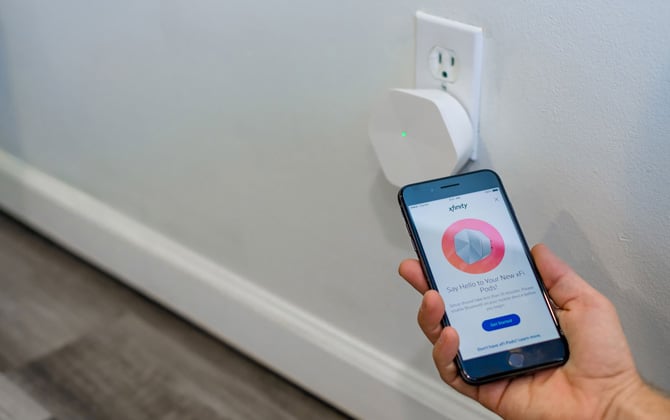

Comcast offers a mesh network solution that is custom-designed to work with Xfinity WiFi routers, called xFi Pods ($119). The xFi Pods being sold today on the Xfinity site are new second-generation xFi Pods that offer the best combination of speed, range, and ease of use for most Xfinity customers looking to extend their home WiFi network.
Gen 2 xFi Pods use the router built into the Xfinity Gateway and run with the same xFi app you’ve probably already installed on a smartphone or tablet to monitor bandwidth use, set parental restrictions, and check on your Xfinity Home security system. Because Xfi Pods are part of the xFi platform, they are easy to install, with the app directing and showing when you’ve made an ideal placement. And because they are small and cute and plug directly into a wall outlet, these xFi Pods virtually disappear.
The new Gen 2 xFi Pods have a tri-band AC3000 radio and a maximum throughput of 500 Mbps (versus 200 Mbps of the Gen xFi Pods). And, the Gen 2 xFi Pods have a third (5Ghz channel) radio devoted to back-channel communications and service optimization, in addition to a 2.4Ghz band and 5Ghz band. This puts the Gen 2 xFi Pods in the same class of mesh system as Amazon’s popular eero systems and Google’s Nest WiFi.
In our recent hands-on testing of the Gen 2 xFi Pods, we found little drop off in speed when separated from the Gateway by a wall and more than 30 feet away (the Gen 1 xFi Pods had roughly a six-times reduction in signal strength from the Gateway’s direct output in our tests). And when testing on another floor and approximately 25 feet from the Gateway, there was a mere 21 percent drop in speed.
From the Xfinity app, you can set parental controls for your children’s devices, including blocking explicit content, pausing the internet, and setting time limits. These parental controls are on par with other mesh systems.
When you install the Xfinity Gen 2 xFi Pods, one network is created with two bands instead of two networks with separate network IDs (SSIDs) and passwords. The Xfinity Gateway and xFi Pods automatically steer traffic to one of the two bands, 2.4Ghz or 5Ghz. For most people, this isn’t a problem. However, without two networks and manual control over which devices access each network, you can run into issues with old devices that can only run on the 2.4Ghz band not being able to “see” other devices because they are operating on the 5Ghz band. There are also some people who may want to manually allocate bandwidth to ensure maximum throughput for a gaming system or streaming device, for instance.
For most people, the new Gen 2 xFi Pods are the right choice for extending WiFi service throughout their home. They provide the maximum throughput, easy setup, robust parental controls, and Xfinity tech support to help with all of your internet issues.
Size: 3.78 (w) x 1.42 (d) x 1.42 (h) per Pod
Speed: Tri-band, AC3000
Range: 1-2 story homes with 3-4 bedrooms
Ethernet jacks: 2
Parental controls: Yes
Extras: N/A
Price: $119 for one Pod (the router is your Xfinity Gateway), $199 for two Pods on Xfinity
Our pick for the best Xfinity extender for people with old 2.4Ghz devices: Google Nest WiFi


Robust performance, easy setup, and some unique extras make the Google Nest WiFi system the best WiFi extender for Xfinity customers that have old devices that just work on the 2.4Ghz band. The Nest WiFi system has an attractive design, so you’ll be happy to place the node, or Points as Google calls them, out in the open. And, with such a strong signal, you can get away with fewer nodes than other mesh systems and still have whole-home coverage.
No surprise given its Google lineage, the Nest WiFi system is praised for its cloud-based Artificial Intelligence, which helps the Nest WiFi system to “beam steer” WiFi signals in the most efficient manner to deliver WiFi throughout your house. Nest WiFi uses an active monitoring protocol to weigh the relative distance between a device needing WiFi and the Nest WiFi components, as well as the current WiFi needs for each connected device and the capacity of the available frequency bands (2.4 or 5 GHz). All of that is done to increase overall system efficiency and make the most robust and fastest possible connection at any given moment. CNET found the two-piece $299 combo offered enough signal strength and band steering to provide sufficient coverage at the 5,800-square-foot CNET Smart Home. The rig “aced” the mesh tests and was never guilty of “routing the connection through the extender when connecting directly to the router was faster” – a common complaint with less agile systems.
From the Google Home app, you can set parental controls for your children’s devices, including blocking explicit content, pausing the internet, and setting time limits. You can also prioritize devices, so you can ensure your living room TV will get flawless 4K streaming.

Beyond its WiFi capabilities, Nest WiFi distinguishes itself by building Google Assistant smart speakers into the Points. This opens up all sorts of voice-activated opportunities you won’t find built into other mesh systems, including the ability to prioritize specific devices, shut off WiFi to specific devices, block adult sites and create a guest network. And like conventional smart speakers, Points can recite a recipe and set a timer, share news, sports scores, and the weather, play music, make a hands-free phone call, control room lights, thermostats, and door locks. The discreet mushroom-shaped Points come in three colors – white, light blue, and a light peach – to blend into your décor more easily. (A privacy switch on the back of the Points mutes the microphone.)

Nest WiFi tops several “best of 2020” reviewers lists, including being rated “Best overall” and “most well rounded” mesh WiFi system of 2020 by CNET, earning an “Excellent” rating (4 out of 5 stars) by PCMag, and scoring 4.5 (out of 5 stars) by TechRadar. Consumers also love Nest WiFi, giving it 4.3 stars on Amazon and 4.5 stars on Best Buy.
Size: 3.56 inches (w and d) by 4.02 inches (h) per Point
Speed: Dual-band, AC2200 MU-MIMO
Range: 2,200 square feet per router, 1,600 square feet per Point
Ethernet jacks: 2 on the router
Parental controls: Yes
Extras: Built-in Google Assistant
Price: $269 for a router and one Point on Google, check price on Amazon
The best Xfinity WiFi extender for heavy users: eero Pro
![]()

While mesh WiFi systems can handle up to 100 devices, most have trouble smartly juggling the data demands of four or five simultaneous heavy users. The eero Pro (2nd generation) mesh WiFi system not only manages heavy data loads with ease, but it also outperforms other systems in reach and speed at the far ends of the network, making it our pick for the best Xfinity extender for heavy users.
In lab testing by Wirecutter, they found that even with six devices pounding simultaneously at the system, the eero Pro base router and nodes, called Beacons, connected “seamlessly to devices all over” the lab. And despite signal hops through two Beacons, the measurable signal speed was still plentiful at the other end of the 80-foot long, multi-room facility – with speeds reduced by just one-third from that measured at the base station. Reviewers at Android Central also marvel at how “seamless” the handoff of service is when moving a smartphone or tablet from one eero node to another – a talent observable in the app.
![]()
How does all that happen? The eero Pro is a tri-band system with a separate, second 5GHz channel radio that is devoted to communicating the millisecond-by-millisecond needs for signal apportioning and steering.
Both professional reviewers at Consumer Reports and user reviewers (Amazon rating is 4.6, Best Buy is 4.8) also applaud the app-coached setup of the eero Pro and Beacon nodes as unusually easy and speedy – with each piece taking just ten minutes to add to the system. Once the network is set up, controlling the network functionality, including the scheduling of device access times for kids, pausing internet access, and checking device usage is also just a few taps away.
![]()
Like the Nest WiFi Points, the Beacons have a second function. Each Beacon has a built-in LED nightlight with an ambient light sensor and automatic dimmer, befitting its wall-hugging, night-light-like appearance.
Size: 4.76 (w) x 2.91 (d) x 1.18 (h) inches per Beacon
Speed: Tri-band, AC2200 MU-MIMO with backhaul
Range: 1,750 square feet per router, 1,500 per Beacon
Ethernet jacks: 2 on the router
Parental controls: Yes
Extras: Built-in LED nightlight with automatic dimming
Price: $399 for eero Pro router and two Beacons on eero, check price on Amazon
Updated on 12/23/2020 with information on Gen 2 xFi Pods and a new Top Pick
[Image credit: Google, eero, Techlicious]
Jonathan Takiff is a seasoned chronicler of consumer electronics (30+ years), longtime staffer for Philadelphia newspapers, syndicated columnist and magazine/website contributor. At last count, his 4,500 square-foot home testing zone included more than 60 connected devices, so his need for internet speed and stability knows no end.
Discussion 
I read your article and am so appreciative. Thank you. I have the Xfinity Xfi system and the pods are not cutting it. Can I use the eero devices as the extender only? In other words set them up like the Pods? Or do I have to bridge out the Xfinity router (stop it from wifi) and use the whole Eero system as wifi?
Thank you.
Richard
Yes….like the Josh originally said you can use the xfi router (either xb6 or xb7) in bridge mode which basical turn off the router function of the device and puts it in modem only mode. then you can use the eero router and/or beacons.I hear the eero is better but the i want the google mesh router system since my ecosystem is all google.
We have xfinity and my son just put a TPLink extender in his room which is farthest from the router downstairs and gets the worst signal. This has helped boost it but now that we’re all working/schooling from home, I was getting cut out of my google Meets. If I install an Eero near or in my office, will this disrupt anything by mixing the two different extender brands? If i use Eero will we even need the TP link?
I couldnt say for sure but from what i have read about the eero and orbi and nest, you probably wont need the extender. Mesh network appears to be better than using an extender. Either way, if it doesnt work for you, return the mesh kit back to the store.
The Eero isn’t an “extender”, it is a mesh system where all the components communicate together. So you can’t just add an Eero extender (Beacon) without the Eero router to communicate with it. The easiest option would be to get another extender (here is our advice on the best wireless extenders), unless you want to convert your router and the extenders to an Eero mesh network (which will be a lot more expensive if you’re just trying to add coverage in one room).
Hey, Josh. Long time. Hope you are well. I’m trying to figure out if I should get the Eero Pro + 2 Beacons that was reviewed here or the Eero Pro Mesh system (with 3 Eero Pros). Have about 5,500sf (3 floors). Main router/Wifi is on middle floor on the far end of the house. Wifi is spotty on this floor on the other side of the house, spotty upstairs and really bad in the basement. I can’t tell if the Pro unit REQUIRES being hard wired or do you just use one as the base and the other two just serve as stronger Beacons? Additionally, with the Beacons, I’m thinking I might need a third, which then makes the 3 Pro option cheaper. Thanks.
I’m gonna get the nest WiFi, but I’m gonna get two routers instead of a router + 1 or 2 beacons. With nest the router can be used as a router or beacon wirelessly or hardwired. The difference is the router theoretical speed is higher than the beacons so I would assume the mesh network would be stronger and faster with all routers as opposed to one router and the rest beacons. Maybe Eero works the same?
Hi Chuck,
Nice to hear from you! It’s always hard to gauge coverage as every home is different. Either the Eero Pro + 2 Beacons or the Ero Pro Mesh pack “should” work for your home. The main difference between the two is that the Pro is tri-band (2.4/5.2/5.8 Ghz) vs dual-band for the Beacon (2.4/5.2 Ghz) and will provide theoretically faster WiFi speed (around 650Mbps vs 350Mbps for the Beacon). I don’t think you’ll see a significant difference in range between the two.
If you go with the Eero Pro three pack, the other two Pros will act as part of the mesh system in the same way a Beacon would - no need to have them wired to Ethernet. If your home has existing wiring, the Pro pack will definitely provide the best speed, especially as it would allow you to connect some devices to the Pro directly via Ethernet.
If you find you need more range for your home, the most cost-effective option would be to add a standard Eero. They’re only $79 bucks and would provide the same performance as a Beacon.
Best,
Josh
Hi. I have Xfinity for television and internet (up to 600 Mbps) - not for phone. I have an approximately 2,000 s.f. home on two stories. Walls are standard wood construction with sheet rock, but all the walls have been retrofit and are solid. House is deep and narrow. We have 3+ adult users with phones, computers, smart TV, video games, etc. Not a lot of smart home devices yet. We bought our own cable modem router (Netgear C700), but even with the NETGEAR Extender EX8000, we are still getting poor signal quality in parts of the house (upstairs and rear of the house). What would you recommend? Thanks
The Netgear EX8000 can be used as a mesh system, so one option (and the cheapest) is to get another one and link them up in mesh mode. The other option is to get one of the mesh systems above and connect it to your existing Netgear C7000.
I have an xFinity router in my house. No extenders. Comcast internet only, no phone. I’d like to get a good wifi signal in my backyard, approx. 80 feet from the router (through one interior drywall wall and one exterior wood-frame/wood-sided wall.) I can’t figure out what I need to add to get the signal outside. Any assistance is appreciated.
There aren’t a lot of options for outdoor use. It wouldn’t be cheap, but the Orbi has an extender specifically designed for outdoors. If you were to mount it to the outside of your exterior wall, that might be able to do it for you. You can check out the Orbi outdoor extender here: https://amzn.to/3iFBcdi
Hi Josh:
I have an Airties 4920 and it worked well with ATT Uverse. Just switched to Xfinity and it will not connect. Is there a setting in the Xfinity Gateway that needs to be changed or possibly a setting in the 4920 that needs to be adjusted to work with Xfinity service? Isn’t 5ghz and 2.5 ghz the same for both providers wifi service?
Thanks.
Bruce Ballis
hi, your article has been really informative and I’m hoping you can help point me in the right direction. I have an xfinity modem and a netgear nighthawk R7000 router. I havea family of 4 and lots of devices. including a 10 year old sonos music system. I have a masonry chimney that blocks wifi to my bedroom. I want to be able to use the same wifi network so I can control the sonos as well as my printer. Do I get an extender? what do you recommend?
A mesh system keeps everything on the same network, making it easy to control all of your devices from anywhere in the house. Though, going with mesh will be more expensive than simply adding an extender to reach your bedroom, so that would be the trade off.
I have an Xfinity Gateway with 3 XFi extenders. At first they seemed fine but one pod constantly losses it’s signal. I am looking to provide internet to an outside art studio that is around 100 ft from the house. I have one pod in the house, one pod in the barn (a half way point), and one pod in the art studio. It has worked with a full signal at times. Is there a better alternative with a more reliable option?
That’s a tricky situation for trying to get wireless, given the distance from your home. If the art studio is connected to the same power circuit as your home, you may have better luck using a powerline adapter that uses the electric wires to transmit the WiFi signal. This one from TP Link is the one we recommend: https://amzn.to/2Ls3SLn
Thanks for this article - I have the XB7 1Gbps speed, the pods just don’t do it - sub 50 Mbps speeds.
The Google Wifi works better - although I don’t have it in bridge mode which could be a problem.
I am wondering if I should upgrade to the Nest Wifi or something else to improve speeds at the other corner of the house.
I have the xb7 and was concidering the new nest wifi. How are you using the xb7 and the google wifi it the gateway isnt in bridge mode?
The Google WiFi and Nest WiFi points have the same technology (AC1200). However, the Nest WiFi Router is AC2200 and should provide much better range and speed than the older Google WiFi. You could just get the Nest router and use your existing Google Wifi hubs, since they’re compatible with each other, to see how that goes.
we have xfinity internet only, no phone, and currently lease a modem/router combo. Could I replace that with a mesh router-only system that connects to my coaxial cable? Or should I just add-on mesh to the modem/router I already use?
You will always need a cable modem in your system. You can use your existing Xfinity modem/router combo and add a mesh network on top of that. You do this by putting your Xfinity router into “bridge mode”. Xfinity has instructions on how to do that here: https://www.xfinity.com/support/articles/wireless-gateway-enable-disable-bridge-mode
You can also replace your Xfinity modem/router entirely with a compatible one you purchase (e.g., like this one from Netgear: https://www.netgear.com/home/products/networking/cable-modems-routers/cm2000.aspx) to save your leasing fees, then add mesh to that system.
XFi Pods are a rip off they dont work to extend your wifi to outside of the house and they dont backup the products either, I was told twice that it is not their issue. Once you buy them you are on your own if they dont work
I think I have come up with a possible solution to using xFi pods to extend xFinity Gateway WiFi coverage into my backyard. I plugged two of the pods into different outlets on the inside of the same wall facing the backyard, and the third pod into an exterior outlet on the same wall (under a covered deck). The three working together get me ok wifi coverage at the far end of my backyard (60 feet from the house).
Hello! Hope I’m not to late to get some input. Long story short, we had a Surfboard and a Netgear Nighthawk and our 300Mbps Xfinity speeds were 300+ through out our 3000sqft house. We just “upgraded” to the xFi Complete package where I use their Gateway and no longer have a data limit, which is important around here. Unfortunately, the coverage is HORRIBLE! Most of the upstairs gets between 12 and 50 Mbps. I was going to try the pods they are offering me, but after reading this and some other stuff I doubt they are the solution.
So, can you suggest, as clearly as possible, what my best option (or two) might be? I want to keep the unlimited data but these speeds are unusable in two bedrooms and weak in all of them. I just want to make sure I’m totally understanding what my best bet is before investing. Thanks!
In your case the Nest Wifi (2-pack) should be good with 300 Mbps. I have a 1Gbps speed from Xfinity so I went with the Orbi RBK50
Thank you! I was actually looking at a review of that particular Orbi (actually a review of the Nest in which the guy said he liked the Orbi because of the backload). I am actually hoping to upgrade to 600 or 1gb soon, so maybe that Orbi would be a good option.
Thanks again!
Yes with the backhaul the Orbi RBK50 is awesome.
And I mean it ... I’ve tried the Google Nest, the Linksys Range Extender, and absolutely NOTHING is compatible with that XFi Gateway. Won’t even connect to it. Comcast very purposely made sure nothing but their own branded garbage equipment will work with their garbage service, and I hate them for it. Hate them a lot. And even if I did MacGyver some deep-programmer firmware hack, Comcast will flat-out refuse to offer ANY support once they discover you’re not using their products. Again, I absolutely hate them, but if you’re like me and have no choice, then don’t use anything but Xfi stuff with your Xfi service. I’m telling you, after WEEKS of fighting with other devices and failing over and over again, it’s just not worth it.
Hi,
Hopefully you can help me with my problem. We live ina 5000 sqft lot and I want wifi in my garage which is about 100+ ft away from my gateway. Which extender would help me get decent wifi in the garage so that I can set up a bike and stream classes on our IPAD. Thanks!
Assuming you have a Comcast Gateway modem, I found the set of 3 pods they sell (also available elsewhere) worked to get wifi to nearly my entire 5000 sf lot. The trick was to place the three pods on the house wall facing the side of the backyard where I have my deck and patio. Two of the pods are inside the house on that wall, and the third is outside the house on that same wall, but plugged into a rain-protected outside outlet. The signal gets much weaker towards the border of the property (about 60 feet away) but still works for streaming. There are no extra walls blocking any signal. With your extra garage wall in the way, you might not have as much luck inside your garage. Maybe worth a try if no other solution can get you the extra signal boost into your garage.
I have a xfinity xb7 in our basement wired into Xbox I have the netgear ex8000 upstairs in family room we use to get around 170 download speed but when I upgraded to the xb7 the speed now only is about between 10-20.
How does this help xfinity over other services? Is it that xfinity is lower quality than other ISP’s?
I just purchased from Amazon and the Quick Installation Guide is not quick for these senior eyes reading micro print full of technology so any help appreciated before I return to Amazon and return to my snail pace internet connection
Many thanks in advance
Ken
HELP! I just received my Eero Pro 6 Wifi Mesh, no beacons as I have a small 1-story 1800 sq ft home. However, we have over 20 devices and my Nighthawk extender wasn’t doing the job.
I connected the Eero Pro 6 but it isn’t playing nice with the Xfi. I tried to enable the Bridge function and that was worse, the Eero would go offline (red LED). I disabled the bridge and its working ok but the signal isn’t as good as I had with just the Nighthawk extender.
I’m considering sending it back but your reviews are confusing me.
Mesh systems, like Eero, are intended to work with multiple units - primary one as your router, plus beacons - to extend your Wi-Fi around the house. Having just the one won’t provide any benefits beyond a normal router. Am I understanding your question correctly that you just have the one Eero that you used to replace a Nighthawk router? Or is your setup something different?
I have the older Google Wifi which was working great until one day, it completely stopped working. Comcast tech came over and told us that it was the Google Wifi that was slowing down our internet. True enough when we unplugged the Google devices, we got the gigabit internet we were paying for. Now, I only have good wifi near the gateway. I tried to factory reset my Google Wifi devices and reconnect, but now it’s not getting any internet at all from the Gateway. I was also told to purchase the Xfi pods, which are on backorder and sound like they aren’t great (based on the comments here). My question is - is there a way to get my Google Wifi working again or do I really need to replace them? If I need to replace them, what plays better with the Xfi Gateway Google Nest or Eero?
It’s impossible to provide advice on how to get the Google WiFi devices working since it isn’t clear why they weren’t working in the first place. If you’re looking for the faster Wi-Fi speeds, the new Eero Pro and Nest products support faster speeds than your old Google WiFi pods. We’re also in the process of reviewing the new Xfinity xFi pods which, so far, seem far better than the old ones. We’re hoping to have that review out soon.
So I’m looking into the Eero Pro and the Eero 6. I supposedly have gigabit internet from Xfinity, but I never go past 500 MBPS using Wifi from the Xfi Gateway - will the Eero 6 work fine? I’m also curious what you think of the new Xfi Pods since I also ordered those but they are taking long to arrive.
I’m glad you mentioned and are looking to review the new pods. I have 3 of the original pods and was looking to upgrade to the new ones….they are very expensive though.
Hello, I could not agree more about the inadequacy of even the newest gen Xfi pods. I have the new Wifi 6 Gateway with 1 gig internet service and they slow everything else I have down. So, I bought two of new NETGEAR AX1800 Mesh Extenders (plug in wall variety) that are WiFi 6 compatible and do work with the Xfi Gateway (not in bridge mode). My question (to someone who knows more than I) is if I am able to use these as a mesh network without a NETGEAR router and are they only working as “extenders” as I have them now? If that is the case, is there a way for me to reset them up as mesh and still use the Xfi modem/router as the base unit?
I currently have an Xfinity xFi advanced gateway device and I actually just got the xFi pods. I’m needing to expand my range to my detached garage turned office which is a little over 500 sq ft. The pods are horrible as mentioned in the review; I’m getting about 35-50 mbps according to xfinity speed test. The modem is in an open space in the living room and there is basically only the brick wall of the house between the modem and garage. What would be my best option for what I’m looking for?
I bought a rockspace extender for my home, it doesn’t link with my xfinity router, is this common? I’m ready to send it back.
Read More Comments: 1 2
















From Byron on July 22, 2020 :: 7:35 am
In these tests are the routers and mesh extenders being run by the Xfinity gateway in bridge mode or a stand alone modem? Stand alone modems that are certified to work with Xfinity internet and voice services (which there are only 2) only have one ethernet port which malfunctions a lot and wifi disconnects a lot too. So your stuck paying for 2 routers…. The gateway built-in router and the mesh’s router just to get decent….Reliable coverage.
Reply
From Josh Kirschner on July 23, 2020 :: 10:14 am
For the purposes of this article, the mesh systems were used to extend service from the existing Xfinity Gateway. While there may only be two “certified” routers on the market to replace the Xfinity Gateway entirely, I wouldn’t be surprised if almost any third-party router would work if you’re just using Xfinity for internet (i.e., not voice). We successfully replaced our Verizon Gateway router with an Eero mesh system to save the router rental fees, though that was only practical because we weren’t using Fios for voice or TV (we cancelled those, too!).
Reply
From Cindy Duffy on July 24, 2020 :: 6:19 pm
I have an Xfinity gateway modem/router and 1st generation google router hardwired to that.
Problem is it is upstairs where gaming computer is hardwired and downstairs doesn’t get good WiFi. What should I do ? I am not against getting my own modem.
Reply
From Josh Kirschner on July 28, 2020 :: 8:51 am
Either the Google Nest or Eero Pro above will resolve your issue. Replace the Google router you have now with the mesh router and hubs.
From Byron on July 27, 2020 :: 9:00 am
Thanks for the reply. I use the voice service because all cellular providers get only 0-1 bars of cell signal in my entire area. I use wifi calling but the xfi pods drops the wifi call when switching pods….so i just continue to use the home phone voice service. I do agree though that if it werent for the voice I could probably use any modem. Maybe if I had a decent modem-router setup it would properly handle wifi calls and I wouldnt need the voice service.
Reply
From BHAVIT on September 01, 2020 :: 10:59 pm
Quesiton is more related to the bridge mode. If you don’t put it in bridge mode what problems will it cause?
Reply