There's a good chance that you have a box full of old family photos somewhere around the house — and there's an equally good chance that those photos show their age. Blurry, fuzzy, scratched, faded, and black and white photos don't quite convey the memories like the crisp color images you capture on your smartphone every day. But there's an easy way to fix that with automatic photo enhancing and colorization tools from genealogy site MyHeritage.
These web-based tools use machine learning to enhance or colorize photos — or both — without any effort on your part. All you have to do is upload your photos, wait a few seconds, and then save your photos locally or organize them on MyHeritage itself.
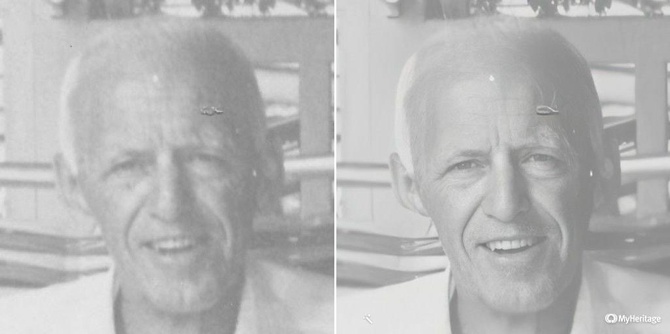
The results are astounding. Your blurry old photos are transformed into sharp images that would look great in your family photo album or printed out for a photo frame.
How to enhance and colorize your photos
Using MyHeritage's photo tools is simple: go to the Photo Enhancer or In Color tool on the website. You'll be asked to create a MyHeritage account before you can upload a photo — it's free, but you will find yourself on a mailing list, so be sure to unsubscribe if you don't want the extra mail. (You can click "Email Preferences" at the bottom of your account confirmation email to check what you're signed up for.)
Once your account is set up, just click upload photo and wait. If you're working from old physical photos, be sure to get a good scan of your photo before you start. Each photo takes up to 30 seconds to enhance or colorize depending on your photo's size and quality, so don't fret if it doesn't pop up instantly.
The final results will pop up on your screen, including your much improved image as well as close-up shots of any faces detected in the photo (for the enhance feature) and a comparison shot that shows the before and after. Images are automatically saved on MyHeritage, but you can also save them to your computer or share them on social media.
If you want to enhance and colorize a black and white photo, there are two separate steps. We recommend enhancing first and then colorizing — after you've enhanced a photo, you'll see a button just above your enhanced photo to jump straight to colorizing it.
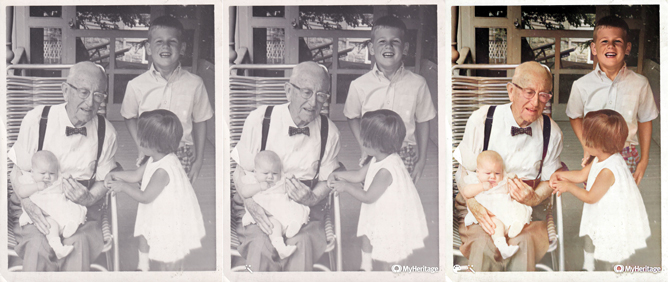
From the left, there is the original scan, the enhanced photo, and the enhanced and colorized photo.
MyHeritage privacy policy
Savvy internet users are probably raising questions about the privacy and ownership of photos you upload to MyHeritage. Who owns your photos and the newly colorized versions? Where are they stored and for how long? Who has access to them? It's smart to ask these questions before you upload anything to any website.
MyHeritage's policies are quite fair. Even after uploading your photos, you retain ownership of them. They'll remain on the MyHeritage site for as long as you leave them there — you can delete them any time you want or store them there indefinitely. Privacy settings let you keep them entirely to yourself or let others tracking down their family history browse through them. If you're using MyHeritage, review your privacy settings to be sure you aren't sharing more than you mean to.
How much does enhancing or colorizing photos cost?
You can enhance and colorize 10 photos for free, but they'll have a MyHeritage watermark in corner. After colorizing 10 images, you'll have to upgrade to a Complete subscription (the top tier) to colorize and enhance the rest of your photos.
At $199 for the first year ($299 per year after the first year), it's a pricey proposition just for photos. But if you're interested in all of the genealogy tools MyHeritage offers — building your family trees and filling in the gaps to trace your family's history — the price is well worth it.
Regardless, you can go through a fair number of photos without a subscription — and with results like these, it's fun spending a bit of time playing with MyHeritage's photo tools.
[Image credits: Techlicious]

















