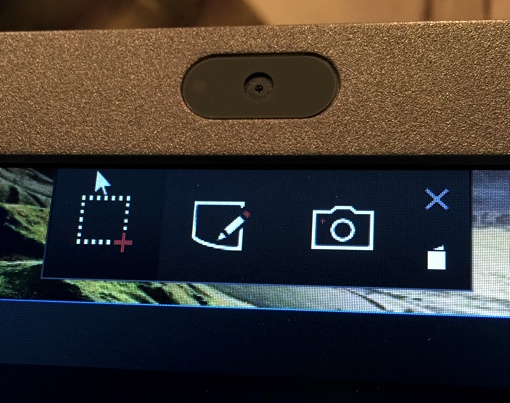 Do you find yourself regularly taking screenshots of your Windows 10 PC? If so, you should check out Microsoft Snip: It’s a new, light-weight screenshot app that lets you easily capture images on your PC or tablet, add annotations and record audio. Think of it like a super-charged version of your computer’s “PrtSc” (print screen) button.
Do you find yourself regularly taking screenshots of your Windows 10 PC? If so, you should check out Microsoft Snip: It’s a new, light-weight screenshot app that lets you easily capture images on your PC or tablet, add annotations and record audio. Think of it like a super-charged version of your computer’s “PrtSc” (print screen) button.
Once opened, Snip places a few simple icons at the top of your screen. There’s an option to take a screenshot (you click and drag to specify what area you want included in the picture), an option to take a webcam photo and an option to open up a blank whiteboard. You can then use the included drawing tools to add hand-written notes (this works great with a stylus or touchscreen) in a variety of colors, or the microphone tool to add audio and create a video (MP4). Files can be saved to your PC, emailed, or uploaded to Microsoft for storage. If you choose the latter option, you can share a direct link to your image or video with friends or even get code to embed the file into a webpage.
If you’re not quite sure how Snip can improve your productivity, Microsoft has a few suggestions on how you might use the new app. In one sample Snip, a person tells party guests how to get to his house by speaking and annotating a screenshot of a map. In another Snip, a software engineer at Microsoft shares a whiteboard explanation of the Snip concept. You can view these and more by visiting the Microsoft Snip website.
Microsoft Snip is currently in beta, so be patient with it. Not all of its features are fully customizable yet, and it can only email through Outlook (for now). Still, it’s a free and useful app, so the next time you need to take a screenshot – or a fully annotated multimedia presentation.
For more on image capturing, check out our tutorial on how to take screenshots on all your computers, tablets and smartphone devices.
[Image credit: Techlicious]














