Meta has finally rolled out its much-rumored competitor to Twitter, and it's called Threads. The app positions itself as a space where people can have real-time, public conversations with one another and build a community with similar interests – without all of the drama surrounding Elon Musk and unpopular changes at Twitter. Threads shares visual similarities to Twitter and is loaded with many of the same features. However, it's closely tied to Instagram, and you'll need an Instagram account to sign up for Threads, at least for now.
Like Twitter, Threads shows you a mixture of content from accounts you follow, as well as content that’s recommended by the Threads algorithm. You can post text, photos, and videos in threads that others can like, repost, and respond to directly in their feed. And, like on Twitter, you can choose who can mention you and reply to your posts. Threads goes one step further, letting you automatically filter out replies with profanity and a custom list of words, phrases, and emoji.
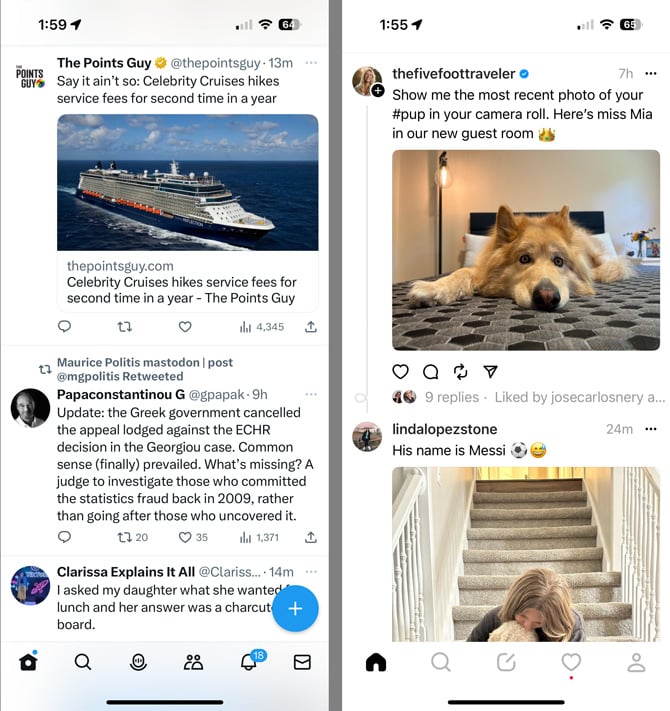
Screenshot of Twitter on the left and Threads on the right.
Compared with Twitter, Threads is missing a couple of key features. There's no way to search for content – you can only search for accounts. And there's no built-in direct messaging feature. You also won't find some of Twitter's more advanced features. For instance, you can't view posts on specific topics, there's no live streaming, and you can't create custom lists of accounts to follow. And while Threads is available in more than 100 countries, it's not yet available in the European Union. So while Threads is interesting and has a lot of potential, it's certainly not a Twitter killer out of the gate.
How to get started on Threads
First, you’ll need to download and install the Threads app from the Apple App Store or Google Play (at launch, there is no web version). Here’s how to get your account set up:
- Login using your Instagram username and password.
- Import your Instagram profile information. You can change your screen name, but your username will still show as your Instagram account name. You can also write a custom bio for Threads and add a link.
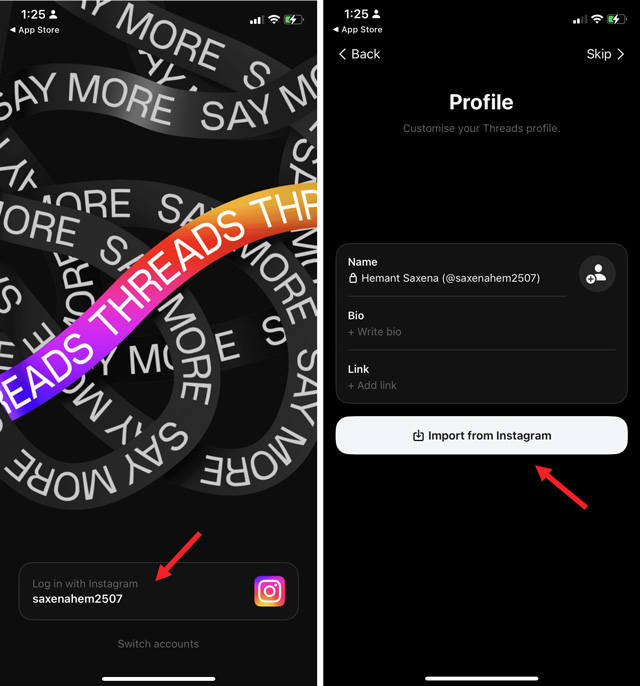
- Choose your privacy level – Public for interactions with everyone or Private to limit them to your approved followers. You can set a different privacy level for
- You can have a public profile, so anyone can see your posts and interact with your content, or a private profile, which limits your audience and interactions with your approved followers. Whatever you choose, it only applies to your Threads account. Note that users under 16 in the U.S. will default to a private profile.
- Next, you can choose accounts to follow. There’s an easy “Follow all” button, or you can manually select accounts to follow. If you choose to “Follow all,” you can manually unfollow accounts later.
- Finally, tap the “Join Threads” button.
Once you join, you’ll see your feed of posts on your home screen. If you don’t like an account, you can easily tap the menu icon (triple dots) to the right of the account name and find the option to Unfollow, Mute, Hide, or Report the account.
Below each thread, you’ll see the familiar icons for liking (heart), commenting (speech bubble), reposting (two arrows in a circle), and sending (paper airplane). The sending function lets you share back to Instagram via your feed or story, post a tweet, or send via text, email, and other apps.
How to create a Threads post
Posts on Threads can be up to 500 characters in length and may include links, photos, and videos up to 5 minutes long. Like on Instagram and Twitter, you can tag people using the @ symbol, like @techliciousmedia, but Threads doesn’t support hashtags.
- To create a post, tap the note icon in the bottom navigation.
- Star typing to add text.
- Tap the paperclip icon to add photos and videos (up to a maximum of ten).
- Choose who can reply to your post – anyone, profiles you follow, or accounts you mention in your post.
- When you’re done, tap the “post” button.
Once you have posted, you can’t make changes. You have to delete the thread and repost it. However, you can go back and change who can reply to your post and hide the number of likes.
If you don’t have an Instagram account or haven’t used yours in a while, check out our story Instagram 101: Understanding the Basics. And, be sure to follow the Techlicious account on Threads.
[Image credit: Techlicious]
As a lifelong tech enthusiast, Hemant Saxena is always looking for the latest gadgets that intersect with his hobbies. For more than a decade, he has been writing about consumer gadgets, popular apps, and social media tips for publications, including Windows Club and Techmate Tricks.

















