Apple’s Low Power Mode is a useful tool for extending battery life when you’re running low on charge, but it comes at a cost: reduced performance. If you’ve ever noticed your iPhone feeling sluggish while in Low Power Mode, you’re not imagining things – your device’s CPU is actively throttled to conserve energy. This can impact gaming, social media scrolling, and other processor-intensive activities.
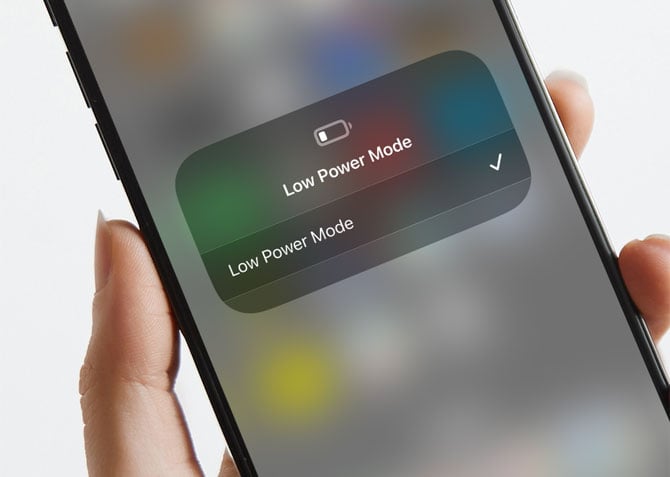
What Is Low Power Mode?
Low Power Mode is an iOS feature designed to automatically extend battery life by making system-wide adjustments when your battery percentage drops below 20%. Users can also manually enable it at any time through Settings (Go to Settings > Battery and toggle Low Power Mode on or off) or through the Control Center. Read my story "A Practical Guide to Customizing iOS 18's Control Center" to find out how to add Low Power Mode.
When enabled, Low Power Mode affects various system settings, depending on your iPhone model, to extend battery life:
- Reduced screen brightness
- Auto-Lock set to 30 seconds
- Background app refresh is disabled
- Email fetch becomes manual
- Visual effects & animations are reduced
- iCloud photo syncing is paused
- Automatic downloads & updates are turned off
And yes, iOS limits CPU and GPU performance when Low Power Mode is enabled, too. This means apps take longer to open, animations may appear choppier, and graphics-intensive applications like games or video editing software may not run as smoothly.
I conducted benchmark tests on an iPhone 14 Pro using Geekbench 6 to quantify the impact of Low Power Mode on performance:
Low Power Mode ON
- 1049 single-core / 3516 multi-core
Low Power Mode OFF
- 2651 single-core / 6843 multi-core
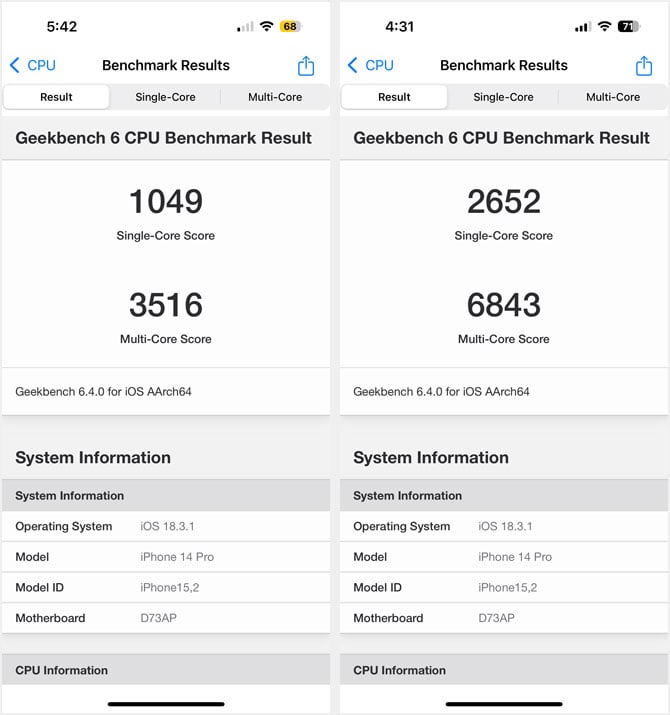
That’s a substantial reduction in processing power. If your phone feels noticeably sluggish while on Low Power Mode, my test results explain why.
The iPhone’s CPU architecture plays a key role in this, as it consists of both performance cores (for high-speed processing) and efficiency cores (for energy-saving tasks). Low Power Mode reduces the activity of the performance cores, leaving more work to the efficiency cores, resulting in lower speeds but improved battery life.
The iPhone 14 Pro I used for testing is powered by Apple’s A16 Bionic chip featuring a 6-core CPU, consisting of two high-performance cores and four efficiency cores. The performance cores handle demanding tasks such as gaming, video editing, and real-time computation, while the efficiency cores manage background processes and less-intensive applications to conserve battery life.
In normal operation, iOS dynamically manages power distribution between these cores to balance performance and energy efficiency. However, when Low Power Mode is enabled, iOS primarily shifts processing to the efficiency cores while significantly reducing the power allocated to the performance cores. This leads to a noticeable dip in performance.
Why Some People Always Use Low Power Mode
Despite the performance trade-off, some users – including my 16-year-old son – choose to manually enable Low Power Mode to maximize battery life, particularly during social media-heavy days. Yet they may be unknowingly limiting their phone’s performance, making it feel slower than expected. If you or someone you know constantly uses Low Power Mode and experiences lag, this may be the reason.
Read more: How to Charge Your iPhone Faster
Should You Use Low Power Mode?
Low Power Mode is ideal when you need to stretch your battery life, but if you’re noticing sluggish performance, you should disable it when speed is more important. For most people, just letting Low Power Mode automatically do its thing is the best approach.
[Image credit: screenshots via Techlicious, iPhone mockup via Canva]















