If you’ve been oversleeping lately, it may be your iPhone’s fault. No, really! Apple has confirmed what some users have reported experiencing: that sometimes your iPhone alarm just doesn’t sound in the morning. Though Apple is working on a fix, we don’t know when it will be available, so for now those of us experiencing this problem will simply have to work around it.
We don’t know very much about this bug, and not all iPhone users are experiencing it – which unfortunately means there isn’t a one-size-fits-all solution to the problem. Apple hasn’t said what’s preventing the iPhone alarm from going off, and there's no single workaround that seems to solve the problem for everyone. However, we have a few tips that may get your alarm going again.
Here’s what to do if you’re experiencing the iPhone alarm bug.
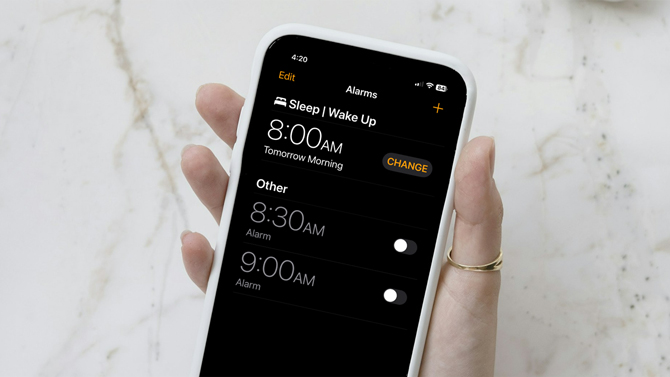
Make sure your alarm is set up correctly
While iPhone alarms ignore the silent setting on your phone, it’s possible that the alarm sounds have been disabled or turned down. First, check your overall alert settings by opening Settings > Sounds & Haptics. Make sure the volume for your ringtone and alerts is turned to a reasonable level.
Next, check the settings for individual alarms by opening the Clock app. Then:
- If you’re using the Sleep settings in Apple Health for your alarm, click Change next to the top alarm, then ensure the alarm is toggled on and has a sound set. Adjust the volume if it’s low.
- For other alarms, make sure the alarm is toggled on, then click it and check that a sound is set. These alarms should use the default alarm volume mentioned above.
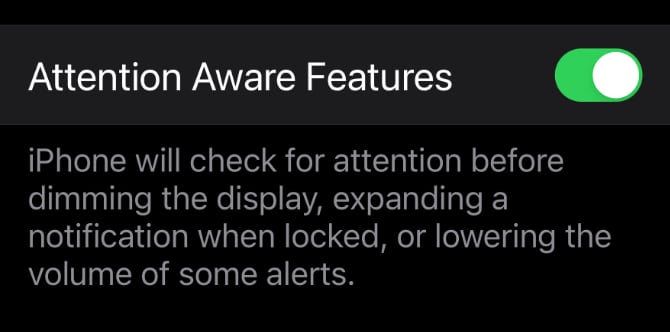
Turn off Attention Aware features
Though Apple hasn’t confirmed this is the problem, we’ve seen Attention Aware cause issues with alarms before. This feature will silence alarms if it detects you’re actively using your phone so, for example, it might not play an alarm if the phone were in your hand – it would just display an alert instead. In the past the Attention Aware could interfere with snooze settings on alarms: when you hit snooze, it could trigger Attention Aware and turn off alarm sounds.
It’s possible this new alarm bug is also caused by Attention Aware triggering accidentally, so you should try turning Attention Aware off. To do so:
- Open Settings
- Select Accessibility > Face ID & Attention
- Toggle off Attention Aware Features
While this isn’t a guaranteed fix, many iPhone users are reporting their alarms work after disabling Attention Aware.
Read more: How to Turn Your iPhone into a Smart Display with iOS 17 StandBy Mode
Other alarm fixes
Hopefully you found a fix in your alarm settings or by turning Attention Aware off. But if you haven’t there are a few other things you can try. First up, the classic advice: turn your phone off and back on. Power cycling your phone can remedy many woes, and I’ve seen a simple restart fix odd alarm behavior. If you use your Apple Watch for alarms, do the same for it.
You can also try setting another alarm. When I experienced this bug, I was using an alarm configured through the sleep settings in the Apple Health app, which stopped working. But other alarms configured in the Clock app continued to work as normal – and in fact, when I turned on an alarm in the Clock app, my original alarm started working again. (Sometimes bugs are unpredictable like this.) If you’re using an alarm set up through Apple Health, try setting a new alarm up in Clock. If you’re using an alarm in Clock, try setting up an alarm in Apple Health.
And, if all else fails, look for an analog backup and dig out that old-fashioned alarm clock while we wait for Apple to release a bug fix.
[Image credit: Screenshots via Techlicious, iPhone mockup via Canva]
Elizabeth Harper is a writer and editor with more than a decade of experience covering consumer technology and entertainment. In addition to writing for Techlicious, she's Editorial Director of Blizzard Watch and is published on sites all over the web, including Time, CBS, Engadget, The Daily Dot and DealNews.















