If you're a loyal Apple user who regularly works on a Windows PC, keeping track of your numerous passwords can be frustrating. Apple Keychain, the company's built-in password management system, has traditionally been optimized for its own ecosystem. If you're on a Windows PC, the iCloud Passwords browser extension can fill in logins stored in your Apple Keychain, but you can't look up passwords or manage them.
The release of an updated iCloud for Windows makes it surprisingly easy to use your saved passwords and the new passkey technology – even on your Windows machine. Apple's iCloud for Windows now features a dedicated app called iCloud Passwords that gives you direct access to all of your Keychain passwords and passkeys via a standalone application. And iCloud for Windows puts links right in the app to help you install the iCloud Passwords extensions for Google Chrome and Microsoft Edge, significantly streamlining the setup process.
Get the basics: What Are Passkeys and How to Use Them
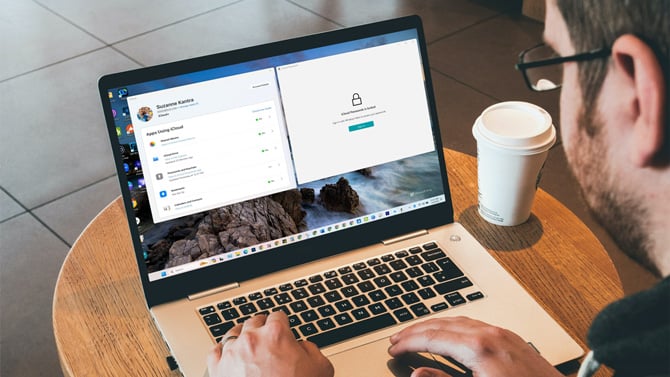
How iCloud Passwords keeps your passwords safe
Apple takes security seriously. When you set up iCloud Passwords, you'll need to enter your Apple ID and password and verify your identity by providing a one-time code to set up iCloud Passwords and the iCloud Passwords browser extensions.
Once you've set up iCloud Passwords, you'll need to authenticate yourself every time you open the app or browser extension. You do that by using your Windows device's biometric login or entering your PIN or password.
How to set up iCloud Passwords on your Windows PC
Step 1: Install (or update) iCloud for Windows
Head to the Microsoft Store and download the latest version of iCloud for Windows. If you already have it, check for updates to ensure you have the most recent version.
Step 2: Enable iCloud Passwords
Launch the iCloud for Windows app, and go to Passwords and Keychain to enable the iCloud for Passwords app. Turn on syncing your passwords to the iCloud Passwords app.
Step 3: Install the browser extension
Click on the Install Extension button for your browser – Edge or Chrome – and follow the on-screen instructions to add the iCloud Passwords extension to your preferred browser.
Now, all of the passwords and passkeys you stored in your Apple Keychain on your iPhone, iPad, and Mac will appear in the iCloud Passwords app on your PC and will keep in sync going forward.
Key features of the iCloud Passwords app
Autofill Passwords
The iCloud Passwords extension will automatically detect stored login credentials when you visit a website. Approve the entry to log in quickly and securely.
Generate strong passwords and create new logins
iCloud Passwords can create robust, complex passwords when you sign up for new online services. You can also enter new password data manually.
Read more: How to Avoid Terrible Passwords
Generate two-factor authentication codes
For enhanced security, you can set up the iCloud Passwords app to generate two-factor authentication codes – if the website supports it. Once set up, the extension will autofill them as needed.
Read more: How to Protect Your Accounts with Two-Factor Authentication
Create passkeys
When supported by a website, you can use iCloud Passwords to generate and securely store passkeys.
Read more: iOS 17 Lets You Share Passwords and Passkeys Securely
Final thoughts
If you live in a mixed Apple/Windows tech world, Apple's updated iCloud for Windows and its new iCloud Passwords app and browser extensions are a lifesaver. Now, you can use one password and passkey manager and keep your data synced across your Apple and Windows devices.
[Image credit: Screenshots via Techlicious, mockup of laptop via Canva]
For the past 20+ years, Techlicious founder Suzanne Kantra has been exploring and writing about the world’s most exciting and important science and technology issues. Prior to Techlicious, Suzanne was the Technology Editor for Martha Stewart Living Omnimedia and the Senior Technology Editor for Popular Science. Suzanne has been featured on CNN, CBS, and NBC.
















From Mike on March 05, 2024 :: 1:47 pm
This is nothing new. It’s been around for a long time. The iCloud password app has been around for several years.
Reply