If you’re already tired of this year’s political elections, Facebook is making it easier to reduce the amount of political chatter in your timeline. Now (or at least soon) you’ll be able to block all political advertising on both Facebook and Instagram. While this won’t help with friends and family having political arguments on the social networks — you'll have to unfollow or mute them for if you want to stop hearing from them — it should (at least somewhat) quiet the political noise leading up to the election.
Facebook is currently rolling out these new ad controls to users across the U.S., and if you don't see these options available today, they should show up within the next few weeks. Keep an eye on your timeline to see when these new tools are available for your account.
When political ad controls are available, you’ll be able to change your ad settings either from your timeline when you see a political ad or from ad preferences in settings. The controls are only available through the apps. The how-to is pretty similar for both Facebook and Instagram, but here are the exact steps to follow if you want to block political ads on either platform.
How to block political ads using the Facebook app
Block ads whenever you see a political ad:
- Tap “Confirmed Organization” on the ad
- Tap “See fewer ads about this topic”
Or block political ads from app settings:
- Navigate to Settings > Ad Preferences > Ad Topics
- Tap “Social Issues, Elections or Politics”
- Tap “See fewer ads about this topic”
If you haven't updated your ad preferences recently, it's a good idea to go through all of your Facebook privacy settings.
How to block political ads using the Instagram app
Block ads whenever you see a political ad:
- Tap “Paid for by” on the ad
- Tap “See fewer ads like this”
Or block ads from app settings:
- Navigate to Settings > Ads > Ad Topic Preferences
- Tap the “Social Issues, Elections or Politics” radio button
- Tap the Save button
Facebook is also helping you find election information
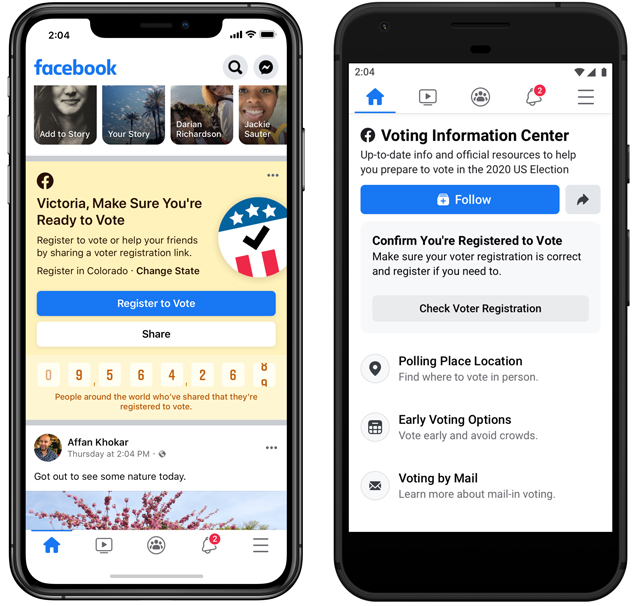
Even if you block political ads, there’s no avoiding the fact that it’s an election year. Facebook is also creating a Voting Information Center to provide accurate information about voter registration, mail-in or absentee ballots, early voting dates, and polling place locations. Last election year, Facebook helped 2 million people register to vote, and this year it’s trying to double that number to register 4 million voters.
It can be surprisingly difficult to track down accurate election information, requiring checking into state, city and county rules — which have been changing (sometimes rapidly) in some locations due to the coronavirus. The Voting Information Center will collect verified information from local election authorities in one place, and you can enable notifications so you’re always aware of the latest info.
The Voting Information Center will be at the top of everyone’s Newsfeed this summer.
[Image credit: Facebook on phone concept via BigStockPhoto, Facebook]














