An update to Facebook’s video storage policy means you may need to take action to save your videos. Starting today, the company will only keep Facebook Live videos for 30 days, and will then automatically delete them. Facebook explains that most live broadcast videos are viewed within weeks of being streamed and that this change brings its storage policies in line with other video services. For comparison, Amazon’s Twitch stores livestreams for 14 days (60 days for Twitch Partners, Affiliates, and Prime streamers), and Google’s YouTube saves livestreams indefinitely (by converting them into standard YouTube videos), putting Facebook live somewhere on the low end for data storage.
If you have livestreamed videos you want to save, don’t panic: Facebook will not delete videos immediately and will inform you before it takes any action. You will receive a notification warning you that your videos will be deleted in 90 days so you should have plenty of time to save anything you want to keep. This notification is key to saving your videos because it will direct you to new video download tools. The company has also added new tools to help you download and save any Facebook Live videos you want to preserve.
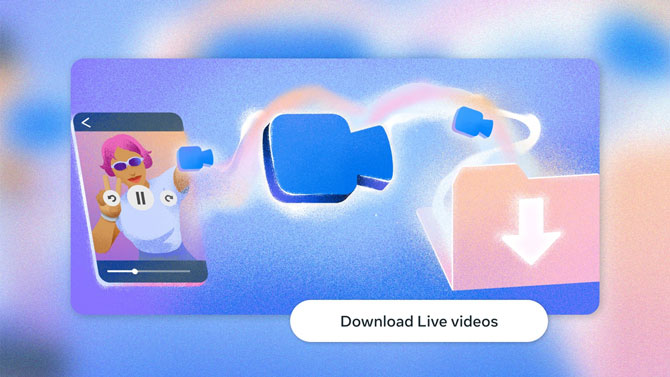
Download all of your videos at once
This will be the quickest and easiest way to save your Facebook Live videos. To bulk download all of your livestreams, follow these instructions:
- Open the notification and select “Download live videos.”
- Select a date range for videos to save.
- Click “Create File.”
Transfer your videos to another service
This option will store your videos on Dropbox or Google Drive, which is the best option if you don’t have enough local storage space, or need to share the videos with others. (However, if you want to move videos to YouTube, you’ll need to download the videos locally and then upload them to YouTube manually.) To move your videos, follow these instructions:
- Open the notification and select “Transfer live videos.”
- Select “Where” and then choose Dropbox or Google Drive, then click "Save."
- By default, it should be configured to make a one-time transfer, but you can also select “How often” and tell it to transfer videos regularly – a good option if you’re going to continue to make Facebook Live videos you want to keep. Pick the frequency you want and click "Save."
- Click "Next."
Read more: What is Facebook Account Cloning & What Can You Do about It?
Download one video at a time
This will be the way to save videos if you only want to preserve a few. (But if you want to save all of your videos, even if you only have a few, it will be faster to download all of your videos, as mentioned above. But if you want to grab a video at a time, follow these instructions:
- From your profile or page, select the Videos tab (it may be the Live tab for pages).
- Select the video you want to save.
- In full-screen view, click “…” and select “Download Video.”
Read more: The Complete Guide to Facebook Privacy Settings
If dealing with your Facebook Live videos is more than you can manage right now, you also have a one-time option to postpone their deletion for six months. To do so, open the notification, select “Learn More,” select “postpone the deletion,” then “Postpone.” You’ll be given a date that your videos will be removed – you have until then to decide what to do with them!
Though the danger isn’t urgent – Facebook won’t start deleting your Facebook Live videos for at least 90 days – you should take the time to review any videos as soon as possible. Dealing with your videos now means there’s no risk of forgetting, and potentially losing videos you want to keep.
Watch your Facebook notifications for more information, and when you see the notification about Facebook Live videos, follow the instructions.
[Image credit: Facebook]
Elizabeth Harper is a writer and editor with more than a decade of experience covering consumer technology and entertainment. In addition to writing for Techlicious, she's Editorial Director of Blizzard Watch and is published on sites all over the web, including Time, CBS, Engadget, The Daily Dot and DealNews.















