Facebook has introduced a new feature called Link History that lets you view and manage the links you've shared or clicked on. This means if you're trying to find an interesting recipe you clicked on from a friend last week or want to show someone a funny video you watched, all your links will be easy to find in one place.
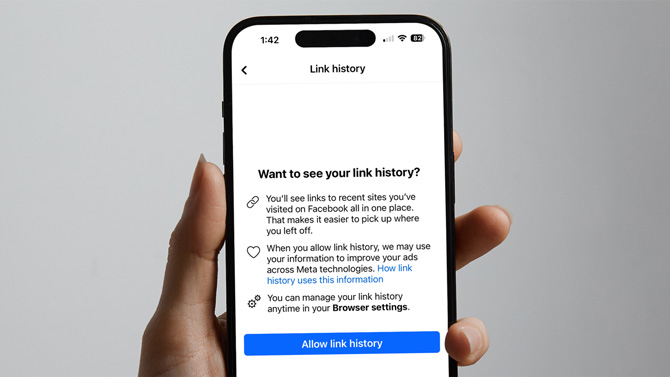
When you click on a link to an external site in the Facebook app (not desktop), it opens in the Facebook mobile browser. The Link History feature keeps track of the websites you visit using Facebook’s mobile browser within the last 30 days. But that’s not all it does – it also collects information on your browsing behavior. With the feature is enabled, Meta says it "may use your information to improve ads across Meta technologies."
Beyond providing a convenient link repository, Facebook Link History lets you control the information you share. With this tool, you can delete or hide links you no longer wish to associate with your profile.
The introduction of Link History raises the age-old debate of convenience versus privacy. Do you allow Facebook to collect and store your data so you can find it more efficiently?
If you're concerned about your privacy, the good news is that Link History is not enabled by default. You have to opt-in to sharing and having Facebook store your data. So, if you don't think you'll find a use for the new feature, don't opt in. If you think you may find it valuable in tracking down resources you’ve read off Facebook, give it a try. You can always turn the feature off and delete your link history.
Activating Link History
- Tap your profile picture in the bottom right corner of the Facebook app.
- Select the Settings and Privacy.
- Tap Link History and then Allow link History.
After enabling Link History, you can access your links in the Facebook app by revisiting the steps above or by tapping the Clock icon in the Facebook browser.
To remove specific links from your Link History, tap the ‘X’ next to each link and confirm your choice when prompted. To clear your entire link history, tap the ‘Clear all’ button at the top right corner and confirm by tapping Clear.
Note: Links visited in chats on Facebook Messenger are not saved to your Link History.
Disabling Link History
Facebook makes it complicated to disable link history. If you decide to turn it off, you won’t find it through Facebook Settings. Instead, you'll need to access the menu options in the Facebook browser.
- Open any link on Facebook.
- In the Facebook browser’s lower right corner, tap the menu icon (triple dots).
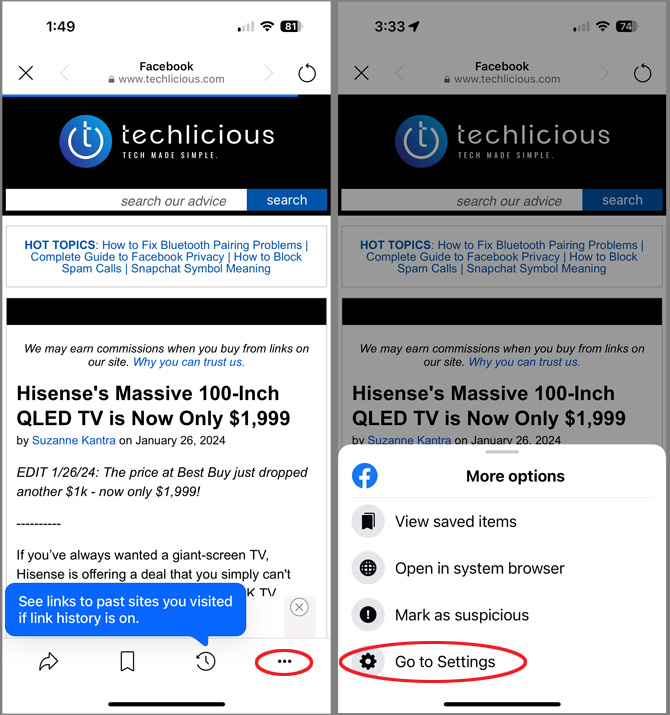
- Select Go to Settings.
- Toggle off Allow link history.
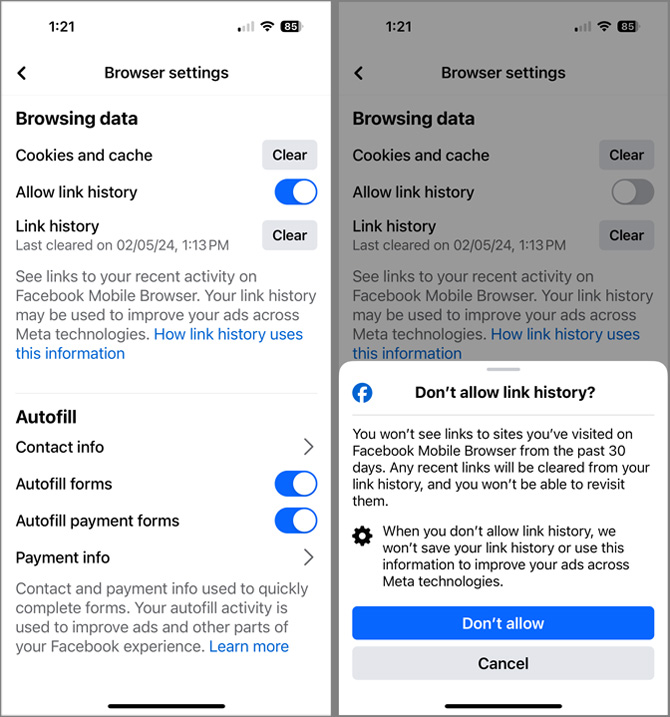
Meta may take up to 90 days to complete the deletion process.
The Link History feature is being introduced gradually and may not be available in all locations. Meta has not provided a specific timeline for the global rollout of the Link History archive feature, but it is expected to become available to all mobile users soon.
Looking to get more out of Facebook? Read more:
How to Download Your Pictures, Posts and Other Data from Facebook
How to Hide your Friends List on Facebook
How to Tell if your Facebook Account Has Been Hacked
[Image credit: screenshots via Techlicious, phone mockup via Canva]
As a lifelong tech enthusiast, Hemant Saxena is always looking for the latest gadgets that intersect with his hobbies. For more than a decade, he has been writing about consumer gadgets, popular apps, and social media tips for publications, including Windows Club and Techmate Tricks.

















