In the coming week, you’ll notice a new tab appear in the shortcut bar of your Facebook app called Feeds. This tab is a dedicated new home for posts from your friends, Pages, and groups, giving you a place free from Facebook’s suggested content (yes, there are still ads). Mark Zuckerberg says, “the Feeds tab will give you a way to customize and control your experience further.” In reality, it's the Facebook of more than ten years ago, showing posts in chronological order rather than based on what Facebook thinks you’ll be interested in seeing. Still, it's a refreshing and welcome change.
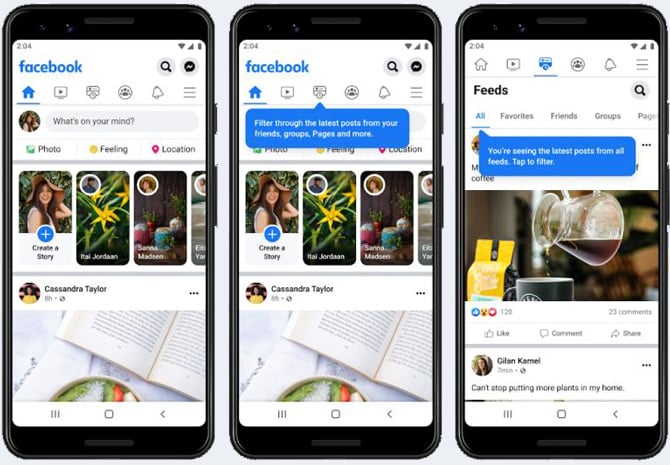
The Feeds tab has sub-tabs to let you view each type of content separately – All, Friends, Groups, Pages, or Favorites. Favorites is a new designation that lets you prioritize posts from specific friends and Pages in your Feeds tabs. Favorites replaces “See First,” a tag you could set for friends and Pages that prioritized them in your News Feed. Anything you had selected to “See First” has already been moved to Favorites. You can see what's already in your Favorites and easily add or remove friends and Pages (Groups can't be in Favorites).
On your phone in the Facebook app:
- Open “Menu.”
- Under “Settings & Privacy,” select “Settings.”
- Select “News Feed.”
- Scroll down to “Connections” and select “Favorites.”
On your computer:
- On Facebook.com, click on your profile photo.
- Select “Settings & Privacy.”
- Select “Feed Preferences.”
- Select “Favorites.”
On the Favorites page in Settings for the Facebook app or Facebook site, you can see the friends and Pages already in your Favorites. You'll see suggested friends and Pages to add to Favorites, and you can search for and add any you don't see listed. There is a limit of 30 friends and Pages you can designate as Favorites.
The Feeds tab appears on the shortcut bar when you first open the app. However, Facebook changes the tabs in the shortcut bar based on where you are in the app and how you use it. So if you always want access to a tab, you can pin it to the shortcut bar by pressing and holding the icon and selecting “Pin to shortcut bar.” You can pin three tabs to the shortcuts bar. Selecting “Shortcut bar preferences” will show all available shortcuts and their status – Pinned, Auto, or Hide. Auto means it will show based on when Facebook thinks you might want the shortcut, and Hide will prevent the shortcut from showing in the shortcuts bar.
While you have more control over what you see in your Feeds tabs, that doesn’t mean Facebook won’t still push out content they think you’ll like. In the Home tab, which is what you see when you open the Facebook app, you’ll find Reels, Stories, and suggested content, as well as posts you'll also find in Feeds from friends, Pages, Groups, and Favorites. The content in your Home tab will be shown based on what Facebook thinks you’ll want to see, rather than strictly chronologically. So, if you like your current Facebook experience, nothing will change. But if you want more control over what you see and appreciate a chronological order to posts, load up your Favorites and give Feeds a try.
Once you've set up your Favorites, check out our complete guide to Facebook Privacy settings and how to keep your Facebook account safe from cloning.
[Image credit: Facebook]
For the past 20+ years, Techlicious founder Suzanne Kantra has been exploring and writing about the world’s most exciting and important science and technology issues. Prior to Techlicious, Suzanne was the Technology Editor for Martha Stewart Living Omnimedia and the Senior Technology Editor for Popular Science. Suzanne has been featured on CNN, CBS, and NBC.


















From Linda A Graham on July 22, 2022 :: 8:36 pm
I use a desktop computer, not a phone AND the steps you state don’t match up with what I’m able to find in Settings and Privacy. On the assumption that this will be a gradual rollout, I’ll check again in a few days.
Reply
From Suzanne Kantra on July 26, 2022 :: 5:04 pm
You should also be able to navigate to “Favorites” from the menu bar on the left side of your Facebook Home screen (the house icon). On your Favorites page, you’ll see a button “Manage Favorites.” Click on the “Manage Favorite” button and then select “Favorites.” In the pop-up, you’ll be able to select friends and Pages to add to Favorites.
Reply
From Linda Graham on July 26, 2022 :: 6:00 pm
I found the “filter” BUT I’m still limited to “following” 30 people; in other words, nothing has changed. Years ago, we had the option of creating lists - family, close friends, friends, acquaintances - and always say the posts from at least family and close friends; that option no longer exists. These days, I find myself checking from a friend’s profile via my friends list; other than that, I pretty much stick to the games. So very Not user friendly now.
Reply