It's not unusual for me to see something on my phone that piques my interest and prompts me to seek more information about it. With a new feature called Circle to Search, I can satisfy my curiosity without leaving the screen I'm on. Initially exclusive to the Samsung Galaxy S24 series and Google Pixel 8 series, the feature is rolling out to Google Pixel 7 and Pixel 7 Pro phones this month.
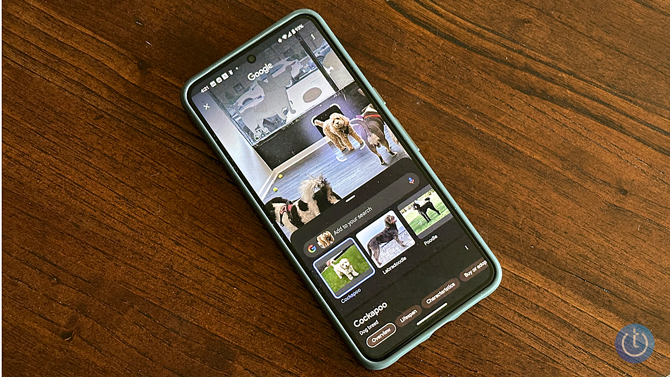
Circle to Search, as its name suggests, is a way to search for anything on your phone with a simple gesture. Instead of opening Google and running a text search describing in detail what you're looking at, you simply circle the subject you are interested in right on your screen to search the web.
The comparison with Google Lens is inevitable, as both offer visual search capabilities. However, I found Circle to Search to be a quicker, more accessible alternative, streamlining the process of uncovering information.
Read more: How to Reverse Image Search Using Google
It's a natural fit for online shopping, but it's also become my go-to for identifying unfamiliar plants on my hikes and other objects around me. While testing Circle to Search with a Samsung Galaxy S24 Ultra, I was particularly impressed when I circled a dog in a photo. Google accurately identified the correct breed and showcased related information at the bottom of the screen.
Despite its convenience, I found Circle to Search has limitations. I found myself wishing for the ability to select multiple items simultaneously for comparison or collective searches – a feature I hope to see in future updates. Still, it's a major upgrade to regular search.
How to use Circle to Search
Step 1. Activate Circle to Search
To activate Circle to Search, press and hold the home button or the navigation bar at the bottom of your phone's screen.
Step 2. Frame the subject of your search
A transparent, blue-tinted overlay will appear on your phone screen, with a Google search bar at the bottom. Make sure the object you're searching for is visible.
Step 3. Use the Circle to Search gesture
Tap, draw, or circle the subject of your search. After a few seconds, relevant text and image-based search results will appear at the bottom of your screen.
Troubleshooting tip
If you find that Circle to Search isn't working on your Samsung Galaxy S24, you may have to turn on the feature. Go to Settings > Display > Navigation bar and toggle on Circle to Search.
Don't have a supported phone? The expansion of Circle to Search won't stop at the Google Pixel 7 series. This feature will likely continue to roll out to more devices.
Read more: Living with the Google Pixel 8 Pro vs 7 Pro: Real World Impressions
[Image credit: Techlicious ]
As a lifelong tech enthusiast, Hemant Saxena is always looking for the latest gadgets that intersect with his hobbies. For more than a decade, he has been writing about consumer gadgets, popular apps, and social media tips for publications, including Windows Club and Techmate Tricks.

















