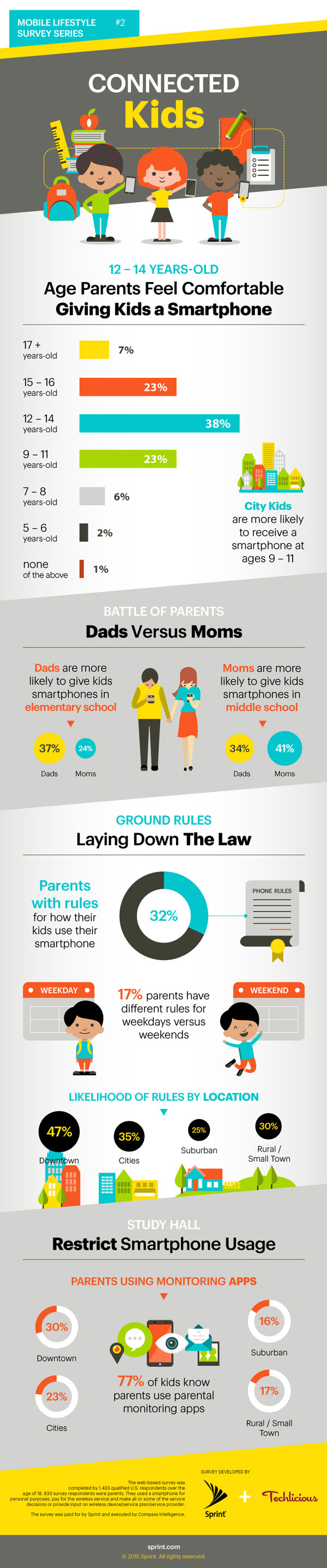 Today, the question for many parents isn’t if they should get their child a smartphone, but when. A recent survey Techlicious conducted with Sprint reveals that 23% of parents feel comfortable giving their kids a smartphone between the ages of 9-11, and that jumps to 67% by the time kids are 14. And if dads are making the decision, 37% are likely to give kids smartphones in elementary school (vs. 24% of moms), while 41% of moms wait until middle school (vs. 34% of dads).
Today, the question for many parents isn’t if they should get their child a smartphone, but when. A recent survey Techlicious conducted with Sprint reveals that 23% of parents feel comfortable giving their kids a smartphone between the ages of 9-11, and that jumps to 67% by the time kids are 14. And if dads are making the decision, 37% are likely to give kids smartphones in elementary school (vs. 24% of moms), while 41% of moms wait until middle school (vs. 34% of dads).
Regardless of when you give your child a smartphone, you’ll want to make sure you feel comfortable with how it’s being used. For younger children, you may want to restrict access to apps, music, videos and websites, or the amount of time they can use the phone. For older kids, you may want to keep tabs on when they can use their phone (to make sure they’re getting homework done) or get alerts when they’re outside a designated safe zone. In our survey, 20% of parents were using parental controls to manage the type of content their kids could access, set time limits or monitor their child’s location.
Either way, you should use this as an opportunity to have a conversation with your children about why the restrictions are important. In our survey, only 77% of parents make kids aware they were being monitored.
How to Set Parental Controls for iPhone
Apple’s iOS has a number of parental controls built in. You’ll find parental controls in Settings > General > Restrictions. There you can turn off the Safari web browser, camera, FaceTime, Siri, AirDrop, CarPlay, iTunes Store, Apple Music Connect, iBooks Store, Podcasts, Installing Apps, Deleting Apps and In-App Purchases. You can also limit content by rating for movies, TV shows, books, apps, music, Siri and websites, if you’ve enabled Safari. Plus, you can lock Twitter, Facebook, sharing your location, among other restrictions. You can also block calls and texts by number. If you want more control over calls and texts, look into the options your carrier provides. For instance, Sprint Mobile Controls allows parents to monitor their child’s talk, text and app usage and lock their child’s mobile phone when they shouldn’t be using it, such as late at night or at the dinner table.
What iOS doesn’t let you do is set time limits, time of day limits or location-based alerts. For time limits, Parental TimeLock ($0.99 on iTunes) is the best option, though not entirely bug free, and for time of day limits, try Moments (Free on iTunes). For location-based alerts, you can try Family Locator (Free on iTunes) or use your carrier’s location service.
How to Set Parental Controls for Android Phones
For smartphones, there aren’t a lot of parental control baked into Android. You’ll find the ones that do exist within Google Play. There, under Settings, you can restrict access to apps, movies, TV shows, book and music based on rating and require a password for purchases.
For a full suite of parental controls, including web content filtering, app control, time limits and time of day limits, try Screen Time (available on Google Play with a subscription for $3.99 per month, $19.99 per 6 months or $39.99 per year after a 14-day trial). Or for basic app control, there’s Kids Zone Parental Controls (Free in Google Play). For location-based alerts, you can try Family Locator (Free on Google Play) or use your carrier’s location service.
[Image credit: Sprint]
















From Robert on August 20, 2015 :: 3:26 pm
some scientists still believe that the radiation from smartphones can be dangerous
say a child of 9 has a smartphone by age 50 thats 41 years of probably regular usage for social and employment
long term exposure for vunerable people
a bit like smoking long term regular exposure
then you get problems
Reply