For years, my family had a bundled package with Verizon Fios that included cable, VOIP and internet. But as my family’s watching habits turned to streaming, it was rare when we turned on the cable box. At the same time, Verizon’s costs have continued to escalate, including the ridiculous fees they tacked on to our already high bill. So, we made the decision it was time to cut the cord and move to an internet-only plan (we have been very happy with Verizon’s internet service). However, when I called Verizon to move to internet-only, I found that those plans would now include a new fee – a $12 a month router rental charge. That’s an outrageous amount to “rent” a router, especially one I’ve already had for years.
Could I use my own router? The Verizon cancellation department representative sounded surprised when I asked her and told me that if I used my own router, they wouldn’t be able to offer support if something went wrong. Given that I’ve never needed support for a router – ever – that was a risk I was willing to take. Also, using my own router would enable me to upgrade to a newer mesh wireless system in my home for far less than it would have cost me with Verizon equipment, so my kids’ bedrooms would finally get a WiFi signal.
Not surprisingly, instructions from Verizon on how to use your own router weren’t available on its main support site. A quick search on Google, though, turned up helpful advice from Verizon’s community forums and other sites confirming that using your own router with Verizon Fios is both possible and easy to do. Some of the steps are somewhat “technical,” but you don’t need to be a techie to follow them. Note: using your own router is only feasible for people who only use Fios for internet service. If you still have TV or VOIP service with Fios, replacing the Verizon router is a more complex process, and you may lose some features of your TV and VOIP.
Step 1 – Buy a new router to replace your existing Fios router
If you already have an old router sitting around, you can use it, but this may be a good time to upgrade for faster WiFi speed and better security. Ideally, you will want a router that offers gigabit WiFi speeds (though 100 Mbps should be fine for most people), and WPA2 encryption is a must – DO NOT use an old router that only offers WEP encryption.
When buying a new router, any current router from a major manufacturer should be fine. The TP-Link Archer A10 would be a solid choice (around $120 on Amazon). And our friends at Tom’s Guide recommend the TP-Link Archer A7 (around $65 on Amazon) if you’re looking for a cheaper option.
There’s no shortage of WiFi mesh systems, either. I set my network up using Eero Pro with two mesh “beacons,” which I had been provided for testing. It works great, but is pricey (retails for $399) and is overkill for apartments or smaller homes. Eero has less expensive choices (starting at under $100 on Amazon), or you could go with a system from Nest WiFi (starting under $200 on Amazon). Each of these also has the advantage of being relatively attractive, as far as WiFi equipment goes. There’s also the option to go with a WiFi range extender, which offers fewer features than a mesh system but comes in at a lower cost.
You will also need an Ethernet cable to connect your new router to the Verizon ONT (Optical Network Terminal) in your house. Get an inexpensive one on Amazon or your local Best Buy. You will need a length appropriate to reach from your ONT box to your router.
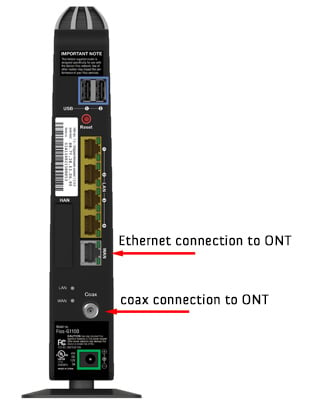
If your ONT is already connected to your router using Ethernet, you’ll just use the existing cable and proceed to Step 4.
Step 2 – Connect your existing Fios router to your ONT via Ethernet
Skip this step if your ONT is already connected to your router using Ethernet.
In a later step, we’re going to switch the internet output on your ONT from coax to Ethernet. To prepare for that, connect an Ethernet cable from the Ethernet output on your ONT to the WAN port on your Verizon router. The ONT box will look like one of these:

Verizon Fios ONT boxes from the left: Arris 100 GI4, Nokia 211, Tellabs 612
Leave the coax cable plugged in, for now, so you still have internet on your router.
Step 3 – Call Verizon technical support to switch your ONT from coax to Ethernet
Skip this step if your ONT is already connected to your router using Ethernet.
Call Verizon’s support number 1-800-VERIZON (1-800-837-4966) and follow the prompts to get to internet technical support. Once you get a real person on the line, let them know that you want to switch your ONT from coax to Ethernet so you can use your own router. When I called, the agent knew exactly what I needed and completed the request quickly (it will take a few minutes for the switch to go through). Your router should automatically pick up the Ethernet signal. While you have the agent on the line, verify this by unscrewing the coax cable from the router and make sure you still have internet access by opening a website on a laptop or phone (in airplane mode) connected to your WiFi network.
Step 4 – Release the IP address on your Fios router
Releasing your IP address from your existing Fios router allows the ONT box to assign the correct IP address to your new router when you plug it in. According to the Fios technical support rep, this should happen automatically after a short period of time, but you might as well do it manually just to make sure. To manually release your IP address, follow these steps:
- Log into your router settings either by typing https://192.168.1.1 or by going to myfiosgateway.com (method depends on what type of router you have) and entering your password. This information will be in the sticker attached to your router.
- Click on My Network at the top of the page, then Network Connections from the left menu.
- Click where it says Broadband Connection (Ethernet/Coax)
- On the Broadband Connections Properties page, click Settings at the bottom.
- Scroll down and click Release under DHCP Lease. Then hit apply changes.
Step 5 - Factory reset your Verizon Router
Your Fios router has various types of personal information saved on it – the name of your WiFi network, your WiFi network password info, the MAC addresses of each device that connected to the router, etc. You will want to blow that away before returning it to Verizon by factory resetting the router.
There are two ways to reset your router. The easiest is to press and hold the red Reset button on the back of your router for at least 3 seconds. The second way is in your router settings. Log into your router, as above, and go to Advanced > Save & Restore > Restore Options > Restore Factory Defaults and select “Out of Box settings” in the dropdown menu. Then click the Restore configuration button.
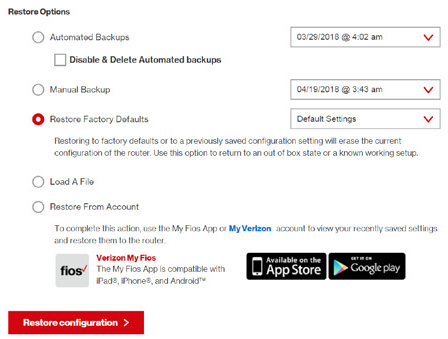
Once the router has been successfully reset, the login page for the First Time Easy Setup Wizard will display. You can now remove the Ethernet cable from your router, unplug it and pack it up for return.
Step 6 – Connect and set up your new router
Take the Ethernet cable out of your Fios router and plug it into your new router’s Ethernet input jack (could be labeled input, WAN, or something else that should be specified in the setup instructions), then turn on your router. The router should automatically detect the incoming signal from your ONT box and continue with the setup process. The process will vary by manufacturer and model, and by whether you have a standalone router or a mesh WiFi system, though it should be very straightforward. If all is good, then you can take that old router back to Verizon.
Step 7 – Return your equipment to Verizon
Once you elect to go with your own router, you have 30 days to return your Fios router to Verizon, or they will charge you a rental fee. Make sure you return the power cord along with the router. And get a receipt from the store confirming that your equipment has been returned.
How did the process go for you? Let me know in the comments, and if you’re having any difficulties, we’ll see if we can help out. And if you’re having issues with getting decent WiFi in some areas of your home, read our tips for getting better WiFi and faster streaming.
[Image credit: Techlicious/Verizon]








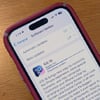
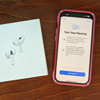





From Chance on March 30, 2021 :: 4:28 pm
Hi Josh,
I recently had Verizon install the $299 G3100 router in my home to get their Gigabit plan. They ripped out all the old equipment in the basement, installed a Nokia ONT that provided a Cat 5e connection all the way through the home and into our bedroom on the second floor. I was getting 990/970 dl/ul consistently with the FiOS router. However, since I am very familiar with Asus routers and like to tweak the router for VPN client or Server purposes, if need be, I didn’t care for the G3100 simple interface for setting up the router. In fact, it’s sold as a Tri-Band router but in fact you get just two bands when you turn off the SON. The third band is used to connect to their $199 Wifi Extender. It’s not the case with Asus routers. They provide three SSIDs and at much faster wifi speeds. However, when I removed the FIOS router, after releasing the DHCP address and replaced it with the ASUS GT-AX11000, the wired or Wifi speed became asynchronous at 600/200 on average. I even used the 2.5Gb WAN port on the Asus to check if perhaps the 1Gb WAN port was a bottleneck. Even my new Dell XPS 13 93100 with a Wifi 6 AX-500 Killer card isn’t able to reach 970/960 as it did with the G3100. Does Verizon have issues with Asus routers? The router is set up to provide ax to all three radios and can theoretically blow away the G3100. But, it does not. Have you seen this phenomenon before? BTW, I have used Verizon’s speed test site and the numbers are even worse at 450/120 dl/up. Fast.com measures the router at 750/200 and Speedtest.net at about 800/300. The Verizon speed test site produces a message that the router is old and needs an upgrade. The Asus router has the newest firmware from Asus.
Any ideas?
Chance.
Reply