Trying to use a Mastercard, Visa, or Amex Gift Card on Amazon can cause several headaches. First, simply registering the card as a payment method can be tricky. Amazon requires a name and billing address to register a credit card as a means of payment. Since many gift cards aren’t personalized to you, there is no name or zip code to enter, and Amazon won’t be able to validate the card.
Even if you get through that first hurdle, Mastercard, Visa, or Amex gift cards aren’t well-suited to online purchasing. Since Amazon doesn’t allow you to split a purchase among multiple cards, if your gift card is worth $50 and your order is $70, there’s no way to make up the difference, and your transaction will simply be declined. On the flip side, if your order is $47, you’ll be left with a $3 balance on your gift card, which isn’t useful for anything.
However, there’s probably no better place to use one of these cards than Amazon. And there is one simple trick that will make using a gift card on Amazon a breeze – transfer your Mastercard, Visa, or Amex gift card balance onto an Amazon gift card. Here's how you do it.
1. Register your Mastercard, Visa, or Amex gift card with the issuing bank
If your card doesn’t already have your name and zip code associated with it, you’ll need to do that through the financial institution that issued the card. Sometimes there will be a registration URL on the back of the card. If not, look for the name of the institution on the card and then Google “[institution name] gift card registration”. That should get you to the right site. If it's an Amex gift card, use this link. Once there, you’ll be asked to verify the card info. This is also a good time to confirm the available balance if you have used the card before.
With Amex, you will have to wait for the gift card to activate (the Amex site notified me that it would take 45 minutes when I registered my card).
2. Add your gift card as a payment method on Amazon
Next, go to Amazon.com and click on the Account & Lists drop-down (in the drop-down select Account) to go to Your Account.
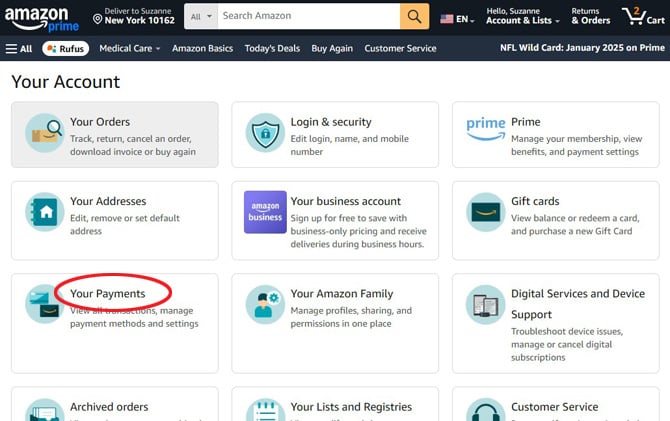
Click on the "Your payments" box and then "Add a payment method" to add your gift card as a new payment source. When asked for 'Name on card' use the name used to register your card, or if it's an Amex gift card, use your name.
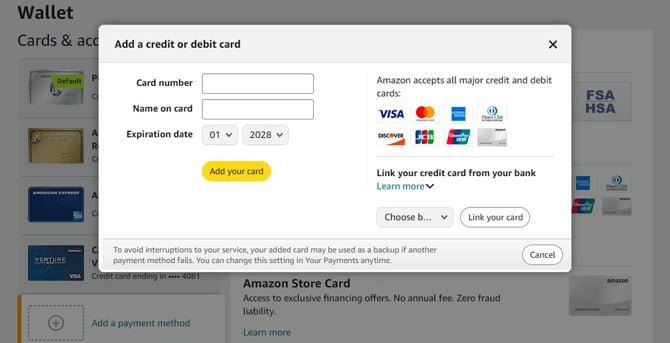
3. Swap your Mastercard, Visa, or Amex gift card for an Amazon gift card
At this point, you could start using your Mastercard, Visa, or Amex for purchases on Amazon. The problem is, though, that Amazon doesn’t let you divide purchases among multiple cards. So, if you have a $30 gift card, you can’t make purchases for more than $30. And if you make a purchase for less, you’ll be stuck with a small remaining balance that is even more difficult to use.
To get around this, use your Mastercard, Visa, or Amex gift card to buy an Amazon gift card. With Amazon gift cards, the full amount can be credited to your purchase, and any additional funds required can be paid with your regular credit card.
First, click on the Gift cards box in Your Account, then click the Reload Your Balance Button.
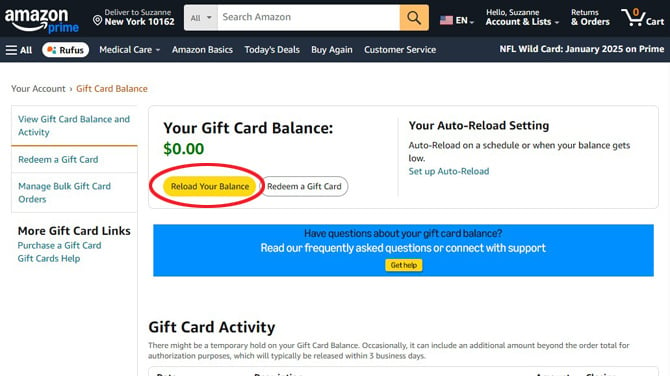
On the next screen, enter the balance on your Mastercard or Visa gift card in the "Other" box and click the "Buy Now" button. (If you don’t know it, you can get the remaining balance from the issuing institution – see Step #1 above.) Select the gift card you added in Step #2 as the Payment method.
A number of folks have reported issues using Amex gift cards to make this purchase. However, I reconfirmed today (December 31, 2024) that this method does work by buying a $20 Amex Gift at CVS, registering it with Amex, and using it to load my Amazon Gift Card balance. It's not clear whether those having problems are not following the step above to register the Amex gift card and wait until the card is active or something about their Amazon setup or account is throwing an error.
For those that are getting errors with Amex, there is a trick that may work. Try by entering the balance of your gift card minus 10 cents in the "Other" box and click the "Buy Now" button. So, if your Amex gift card is for $25.00, use $24.90 to reload your Amazon gift card balance.
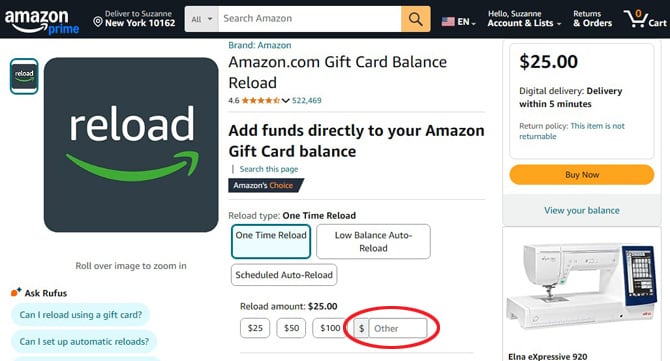
Why should Amex gift card holders deduct 10 cents? In some cases, Amazon processes a $0.10 charge to verify the gift card is valid – reducing your available balance by a dime. It is not clear what triggers this to happen on an account, whether the $0.10 is ultimately returned, or if you get charged an additional $0.10 for every failed attempt. When I loaded my Amex gift card, I was not charged the $.10 and received the full $20 amount on my card.
If your Amex gift card is still giving you headaches, there is one more method you can try. Some people have reported to that making small Amazon gift card purchases of $9.99 until their Amex gift card balance is used up works.
Read more: How to Return Unreturnable Items on Amazon
4. Check your Amazon gift card balance
Assuming you properly registered your card and entered the correct balance amount, the transaction should go through, and you will see the amount reflected in your Amazon Gift Card Balance. Now, you're all set, and when you make a purchase, your gift card balance will be applied automatically until it’s gone. Try it for yourself.
Updated on 12/31/2024 with information regarding usage issues for Amex gift cards
[Image credit: screenshots via Josh Kirschner/Techlicious, stack of gift cards via Midjourney]
Josh Kirschner is the co-founder of Techlicious and has been covering consumer tech for more than a decade. Before founding Techlicious, he was the Chief Marketing Officer for Inform Technologies, a start-up provider of semantic technology to media companies. Prior to Inform, Josh was an SVP and Managing Director in the financial services industry. Josh started his first company while still in college, a consumer electronics retailer focused on students.















From Mary Taddeo on July 12, 2019 :: 6:06 pm
Just wanted to say a huge Thanks to Josh for his clear and accurate instructions for doing the above.
I had tried it before using my own resources, without success. I am thrilled that it worked with your instructions, since I want to buy a special gift on Amazon, and adding the Mastercard gift card balances will REALLY HELP.
Thanks again for the wonderful service you are providing.
Gratefully,
Mary Taddeo
Reply
From Josh Kirschner on July 13, 2019 :: 10:17 am
I had my own frustrations using gift cards on Amazon, so thought providing a detailed solution would be helpful to others, as well.
Reply
From Dana on December 31, 2022 :: 7:16 pm
Thank you - your instructions worked perfectly and made this process so much simpler. The procedure was somewhat unclear on Amazon.
Reply