Productivity apps can help you consolidate important information, stay focused, easily store multimedia content for later viewing, and automate routine tasks. We found 12 free apps that are sure to make you more productive. They sync across devices so you can make them a part of your daily routine and get you well on your way to managing your time more wisely.
Reduce distractions
Being productive often means ridding yourself of distractions. With the Forest app or browser extension (available for Chrome, Edge, and Firefox), you plant a virtual tree whenever you want to stay focused, and it will grow while you work. If you leave the app before the time that you allotted for distraction-free work, your tree dies. Over time, you can grow a forest full of trees. Forest is free for Android and the web but costs $1.99 for iOS devices.
Platforms: Android, iOS, Windows, and Mac OS
Track how you're using your time
RescueTime lets you discover exactly how you’re using your time throughout your workday. The app works across platforms, so you can track the apps you’re using, the websites you’re visiting, and even the documents on which you’re working. Upgrading to Premium ($12 per month or $78 per year) lets you manually enter your activities for a complete record. It also unlocks the FocusTime feature to shut down access to distractions, like social media sites, and gain insights into what apps, sites, or even pages on specific sites that are especially distracting. And if you’re an Android or Slack user, FocusTime will enable Do-Not-Disturb mode.
Platforms: Android, iOS, Windows, and Mac OS
Automate tasks
IFTTT task automation app uses the idea that “IF This happens, Then perform That,” of IFTTT. For instance, you can create a notification that reminds you to pack an umbrella if it’s going to rain the next day, use geolocation to track your work hours in your calendar app, or add songs you like on YouTube to your Spotify playlist. There are thousands of these automations, called applets, and they work with more than 650 brands and services.
You can use applets that others have created (unlimited) or create your own (up to 3 for free). Upgrading to IFTTT Pro ($3.99 per month) lets you create unlimited applets, and those applets can be multi-step with queries, conditional logic, and multiple actions.
Platforms: Android and iOS
Create better to-do lists
Todoist is an app with simplicity in mind. Create subtasks and subprojects for better organization, collaborate on projects with other users, receive push alerts when the status of a task item changes, and assign due dates and recurring dates.
Todoist features color-coded priority levels. You can track your productivity and achievement levels in handy little trend charts. Todoist also lets you use filters and labels, though that requires a premium account ($4 per month or $36 per year). Other premium features include adding tasks via email, location-based notifications, and productivity tracking and charts. You can also access Todoist via browser extensions for Chrome, Firefox, and Safari.
Platforms: Android, iOS, Windows, and Mac OS
Take more effective notes
Evernote lets you go beyond traditional note-taking to clip web pages and images and add them to your note collections. You don’t have to take screenshots to save an image or webpage. Just import the image into Evernote, which even allows you to search for text inside images.
The free version lets you sync your notes across two devices and upload 60MB of data per month. You can also share your notes with others, tag your notes for enhanced search functionality, and set a passcode for extra security. Stepping up to Evernote Premium ($7.99 per month) lets you sync your notes with unlimited devices, access your note offline, annotate PDF documents, and upload up to 10GB of content.
Platforms: Android, iOS, Windows, and Mac OS
Check your grammar
If you’re prone to typos and grammatical errors, Grammarly provides a real-time check for errors. The free version will alert you to spelling, grammar, and punctuation errors. You can also check the tone of your writing to see if it’s friendly, formal, concerned, optimistic, and more. Stepping up to Grammarly Premium ($12.99 per month) adds more advanced suggestions, suggested sentence rewrites for tone or clarity, a plagiarism check, and more.
You can use the Grammarly browser extension (available for Chrome, Safari, Firefox, and Edge) to check your writing on the web, including your email. There is also Grammarly for Microsoft Office for use with Microsoft Office desktop applications.
Platforms: Android, iOS, Windows, and Mac OS
Save stuff to read or view later
Pocket lets you save articles, images, or videos from your web browser or compatible apps into the platform so you can access them later, even if you don’t have an internet connection. So whenever you’re in a rush and can’t finish that interesting article, just clip it to access later when you have the time. You can clip content using the web extension on Chrome, Edge, Firefox, Safari, or Opera, or you can share it to Pocket from one of the more than 500 apps that it supports, including Flipboard, Twitter, and Zite.
Platforms: Android, iOS, Windows, and Mac OS
Professionally scan documents anywhere
SwiftScan comes in handy when an all-in-one scanner isn’t nearby. Snap a photo to quickly convert your image to a PDF or JPG file so you can send off that critical document from anywhere. When you capture the image, SwiftScan automatically crops it, straightens it, applies a filter, and saves it at 200+ dpi to ensure the quality is just right. And unlike other apps, like Notes for iPhones, the app removes the background around your document, so it looks like you used a flatbed scanner. If you’re scanning to a PDF document, you can add multiple pages. When you’re done, you can email or upload your new PDF or JPG to more than a dozen different services. SwiftScan’s premium features ($5.99 per month or $34.99 per year) include OCR text recognition, electronic signatures, and no ads.
Platforms: Android and iOS
Sign documents anywhere
A quick and easy way to sign electronic documents on the go is to use the Adobe Fill & Sign app. You can open PDF documents sent to you, fill them out, and add your electronic signature right on your phone (learn how to create an electronic signature). You can also take a picture of a form and then fill it out and sign it on your phone. Then email the signed document from your phone. No printing necessary.
Platforms: Android and iOS
Keep your files synced across your devices
Using a cloud storage service that syncs your files across your devices ensures you can pick up where you left off. Our favorite cloud storage service is Google Drive, which earned our Techlicious Editor’s Pick Award for the best cloud storage service. In addition to Google Docs, Sheets, and Slides, which automatically save to Google Drive, you can choose to save files to Google Drive from your phone and drag and drop to sync them with Google Drive on your Windows PC or Mac. You receive 15GB of storage for free, with 200GB costing $2.99 per month or $29.99 per year.
Platforms: Android, iOS, Windows, and Mac OS
Use a password manager
Using a password manager lets you create strong passwords that you can easily access any time you need to log into your accounts, saving you time and keeping you safe. Our favorite is Dashlane, which was rated Techlicious’ Editor’s Pick for the best password manager. Dashlane saves not only your passwords but also your credit card information and notes. You can also share your passwords with other Dashlane users with full rights or limited rights, preventing login information from being copied or viewed.
Dashlane uses AES-256 encryption to keep your information safe and secure. For added security, create a master password to access all of your login credentials. Dashlane is Google Authenticator-compatible. Dashlane will alert you in real-time and allow you to update your passwords for various sites right from the app if your accounts are compromised. Not sure of how to create strong passwords? Dashlane’s password generator will create unique ones for you using the parameters dictated by the site or service and save them to your account.
Platforms: Android, iOS, and Windows, and Mac OS
Type faster with alternative keyboard
Microsoft SwiftKey Keyboard has nearly perfected the routine of autocorrecting based on your personal writing style. For example, instead of changing “Howareyoutoday” to “hoarding,” it’ll actually insert the missed spaces for you, giving you “How are you today” as it was meant to be. SwiftKey also features Flow, which lets users slide from letter to letter to form words or phrases. Always learning, SwiftKey predicts not only what word to use next, but it suggests an emoji as well. SwiftKey features more than 30 language options, so you can text in two languages without switching your settings on your phone.
Platforms: Android and iOS
Updated on 5/20/2021 with new apps
[Image credit: productivity concept drawing of woman working via BigStockPhoto]
For the past 20+ years, Suzanne Kantra has been exploring and writing about the world’s most exciting and important science and technology issues. Ten years ago, she founded Techlicious, which serves the role of that tech-savvy friend you can count on to share tips and tricks to get the most out of technology; whether that’s saving time in our hectic schedules, discovering new ways to enjoy our personal interests, or keeping up with the latest technology trends and styles. Before that, Suzanne was the Technology Editor for Martha Stewart Living Omnimedia, where she hosted the radio show “Living with Technology." Previously, she served as Technology Editor for Popular Science Magazine. She has been featured on CNN, CBS, and NBC.








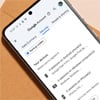
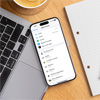






From Bill Bryers on May 26, 2017 :: 7:06 am
Hello Kaitlyn,
I’ve been looking for a reliable password manager and I’ve just found your article. I have to admit that this toolkit is impressive!
I’ve tried some of these tools, like IFTTT, Any.do or Instapaper. I can highly recommend you TimeCamp for time tracking (found it at the beginning of this year, satisfied with the results), Trello for managing daily activities and Zapier for automation.
Thanks for this toolkit!
Bill
Reply
From Kaitlyn Wells 475 on June 07, 2017 :: 8:35 am
Bill, I’m thrilled you found this article useful. IFTTT is one of my personal favorites to experiment with. I love baking, and the digital recipes are just another creative outlet for me—the bonus is the time savings!
Reply
From John on November 26, 2021 :: 3:58 pm
Hi,
Use Bitwarden
Reply