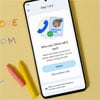If This Then That (IFTTT) simplifies your life by automating digital tasks to take your productivity to the next level. It's a meta-app that connects apps like Facebook, Twitter, Dropbox and Google Calendar to automate tasks from simple tips, like birthday reminders, to serious time-savers, like backing up your Facebook photos.
If This Then That (IFTTT) simplifies your life by automating digital tasks to take your productivity to the next level. It's a meta-app that connects apps like Facebook, Twitter, Dropbox and Google Calendar to automate tasks from simple tips, like birthday reminders, to serious time-savers, like backing up your Facebook photos.
With the launch of three stand-alone apps, Do Button (press to make a recipe happen), Do Camera (press to send a picture or save it online), and Do Note (type a note that can be saved in a bewildering number of fashions), IFTTT has become even more powerful. IFTTT "recipes" let you keep track of your budget on the fly, upload a photo simply by snapping one, and get quick recaps of all the to-do's you thought of during the day.
We've collected 27 IFTTT recipes we've found useful for everyday tasks like staying on top of the news (without having to hunt it down) or digitally archiving tax receipts as you go.
If you're new to IFTTT, read our guide on how to get started with IFTTT guide. Click the links below to go to each recipe page and add it to your own account. Don't forget to edit the recipe to customize your own details (such as renaming folders or locations), and be sure to uncheck the box for receiving push notifications each time a recipe runs, or your smartphone will be constantly pinging.
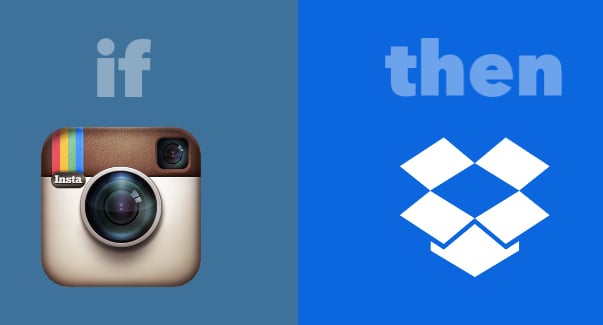
Social networking
1. Save liked Instagram photos to a Dropbox account.
Instagram allows you to view all the photos you're tagged in and all the photos you've posted, but not all the photos you've liked. This recipe gets around that by saving liked Instagram photos into a Dropbox folder you can browse later.
Dropbox recipe: https://ifttt.com/recipes/34417-instagram-likes-to-dropbox
Google Drive recipe: https://ifttt.com/recipes/165195-when-you-like-a-photo-on-instagram-then-it-will-save-the-photo-on-google-drive
OneDrive recipe: https://ifttt.com/recipes/195811-save-liked-instagram-photos-to-onedrive
2. Back up Facebook photos you're tagged in to Dropbox.
Grab all those pics with your shining mug in them and save them as they're tagged, right to your Dropbox account.
Dropbox recipe: https://ifttt.com/recipes/15-download-facebook-photos-you-re-tagged-in-to-dropbox
Google Drive recipe: https://ifttt.com/recipes/54681-save-fb-tagged-photos-in-google-drive
OneDrive recipe: https://ifttt.com/recipes/152727-save-the-photos-you-re-tagged-in-on-facebook-to-onedrive
3. Automatically update your Twitter profile when your Facebook profile changes.
Assuming you want to maintain some kind of consistency for Facebook friends who religiously follow your tweets, this nifty recipe changes your Twitter profile pic to whatever your Facebook pic is.
4. Post Instagram pictures to Twitter as embedded photos, not links.
It's a quirk of the Insta-Twit pairing that trying to cross-post Instagram photos to Twitter results in a link that your followers probably can't be bothered to click. Embed the image into your tweet to make it more attractive.
Recipe: https://ifttt.com/recipes/103249-post-your-instagram-pictures-as-native-twitter-pictures
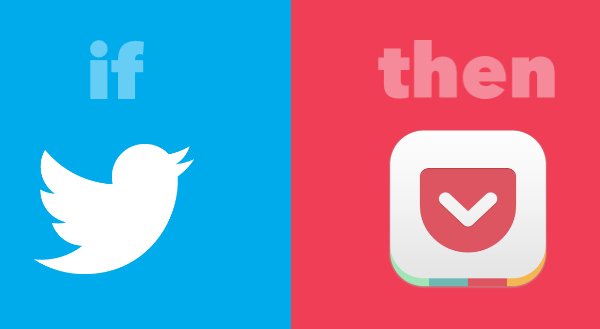
News
5. Save favorited tweets to read later.
Escape the trap of an endless line of open tabs intended for reading later by saving favorited Twitter links to a read-it-later app such as Pocket.
Pocket recipe: https://ifttt.com/recipes/112234-save-links-from-favorite-tweets-to-pocket
Instapaper recipe: https://ifttt.com/recipes/180542-save-links-in-your-favorite-tweets-to-instapaper
6. Read top posts on reddit/worldnews on Pocket.
Stay on top of what the perspicacious reddit community reckons is the world's top news with this recipe, which saves the most upvoted posts in the sub-reddit r/worldnews to your Pocket app to read later.
Recipe: https://ifttt.com/recipes/170760-read-top-posts-from-r-worldnews-on-pocket
7. Save liked Facebook posts to read later.
If you're not using Pocket yet, you should really start. With IFTTT, this read-it-later app becomes an easy way to save links from all over the web in one place. This recipe takes Facebook links you share privately or publicly and saves them to Pocket for later perusal.
Recipe: https://ifttt.com/recipes/129590-read-it-later-on-facebook
8. Get an email every time the president signs a new law.
This recipe by the Sunlight Foundation, a nonprofit organization that advocates government transparency, sends a link to your email every time President Obama signs a new law (based on news posted on Congress.gov).
Recipe: https://ifttt.com/recipes/152298-email-me-when-the-president-signs-a-new-law
Alternative recipe: https://ifttt.com/channels/sunlightfoundation/triggers/1530431674-the-president-signs-a-new-bill-into-law
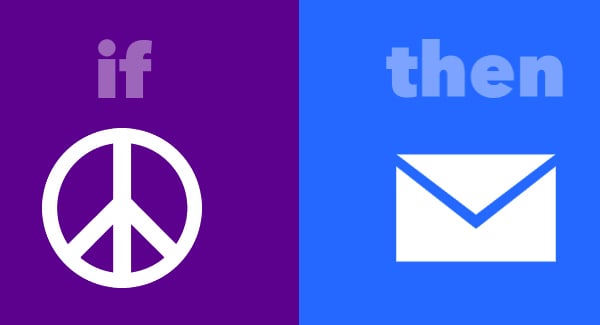
Shopping
9. Get a daily (or weekly) digest from a Craigslist search.
Many job or property search sites can send you a digest when new postings are added that match your search criteria. But if Craigslist is your go-to for buying stuff (or finding a new house or job), this recipe can streamline the torture of hunting down that reclaimed wood dining table.
Recipe: https://ifttt.com/recipes/79-get-emails-for-new-posts-from-any-craigslist-search
10. Track prices on eBay or Best Buy.
Keep track of price drops and increases on these IFTTT-friendly e-tailers.
eBay recipe: https://ifttt.com/recipes/176888-what-are-you-searching-for-on-ebay-collect-results-in-a-daily-email-digest
Best Buy recipe: https://ifttt.com/recipes/200772-get-a-daily-digest-of-new-products-added-to-any-category-on-best-buy
11. Get an email when Amazon adds free Kindle books.
This recipe works with the RSS feed for Amazon's Top 100 Free eBooks to send you an email with a link to new free e-books. (You never know when a diamond will arrive among the clunkers.) If you get an error message when adding the recipe, get the correct RSS feed URL by hitting the link to the page, scrolling down to "Subscribe to RSS feed" and right-click to copy the link to paste into the IFTTT recipe.
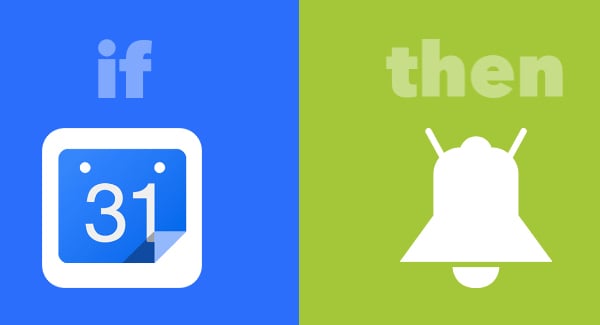
IF app
Given our smartphone-centric lives, IFTTT really comes into its own when you download the IF app (Android/iOS) or Do apps. Set up recipes that can work with your location and send you alerts on the device that never, ever leaves your side.
12. Automatically back up your smartphone photos to Flickr.
Flickr accounts get a whopping 1TB of free storage, so get your backup going before yet another warning that you're running out of iCloud or Google Drive space. This recipe saves Android and iOS pics as they're taken to your Flickr account.
iOS recipe: https://ifttt.com/recipes/90289-photos-added-to-a-specific-ios-album-get-uploaded-to-flickr
Android recipe: https://ifttt.com/recipes/166809-send-android-photos-to-flickr
13. Receive family birthday reminders.
This simple recipe works with the Date and Time to send an SMS to your smartphone on dates you choose, once a year. Just add the recipe, hit the pen icon to edit the details and save each family member's birthday as its own recipe.
Recipe: https://ifttt.com/recipes/103116-birthday-reminders
14. Get more birthday reminders from Google Calendar.
If you're a particularly thoughtful (but forgetful) friend, maybe you want to create birthday reminders for all your pals without the time-consuming task of setting up recipes for each one. This recipe uses any birthdays you've noted in Google Calendar (that is, any event with the keyword "birthday") to ping you with a reminder on the appropriate day.
iPhone recipe: https://ifttt.com/recipes/166731-birthday-notification
Android recipe: https://ifttt.com/recipes/166048-notify-of-birthdays-in-my-google-calendar
15. Turn down the ringer when you arrive at office. (Android)
While many apps can also do this, now you can delete them and use the multitasking IF app instead. Adding this recipe lets IFTTT use your phone's GPS to detect when you've plonked yourself at your desk and accordingly turns down the ringer volume.
Recipe: https://ifttt.com/recipes/164966-mute-my-android-device-when-i-get-to-the-office-turn-on-vibrate
16. And turn up ringer when you leave the office. (Android)
Don't forget to turn the ringer back up when you're ready to head home. (There's no equivalent recipe for iOS users at the moment.)
Recipe: https://ifttt.com/recipes/165365-turn-ringtone-back-up-when-i-leave-work
17. Get a smartphone alert when a parcel's shipping status changes.
Instead of constantly refreshing a tracking page, use an IFTTT recipe that connects your smartphone alerts with Boxoh, a service that tracks any USPS, UPS, FedEx, OnTrac or DHL parcel, to get a ping when something happens (like when your package finally leaves the dispatch center).
iOS recipe: https://ifttt.com/recipes/159075-where-s-my-package
Android recipe: https://ifttt.com/recipes/164975-get-push-notification-for-shipping-status-updates
18. Log work hours to a Google Drive spreadsheet.
For the life-loggers and clock-punchers out there, this recipe uses your phone's GPS to note when you leave and arrive at your office and saves the times to a Google Drive spreadsheet for later calculations of how much of your life really is spent at work.
Recipe: https://ifttt.com/recipes/234848-log-your-work-hours-in-a-spreadsheet-on-google-drive
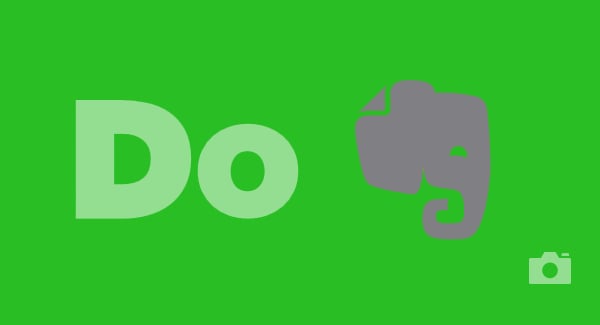
Do Button, Do Camera and Do Note
These super-simple apps are like IFTTT Lite—you can save three recipes to the app, with one active at any time. Just swipe to make a different one active. Recipes are triggered by a tap of the screen. Our favorites simplify tech tasks like saving receipts or recording expenses.
While the links below take you to each recipe's landing page to read more, in order to add these recipes, you'll have to browse or search the Do apps from your phone. To find more recipes, search for keywords in the apps such as "spreadsheet" if you're looking to create records or "email" if you want reminders to yourself.
19. Button: Send cool locations to your email.
Whether you're exploring a new city or hunting for a cool wedding locale in your hometown, if you need somewhere handy to note down places you've been, this recipe is it. Just open the Do button to this recipe and tap, and you'll email yourself a Google Map of where you are with your notes about the place.
Recipe: https://ifttt.com/recipes/213466-email-yourself-your-current-location
20. Button: Track your time and location in a spreadsheet.
Alternatively, if you're road-tripping or backpacking, you may prefer a single sheet that notes every place that you stopped and how long you spent between stops. Activate this recipe and simply tap the Do button app when you're stopped to start building the record. When you start a new trip, edit the recipe to save the tracked times and places to a new spreadsheet.
Recipe: https://ifttt.com/recipes/259396-track-the-time-your-location-in-a-spreadsheet
21. Button: Turn off smart lights with a tap.
Early smart home adopter? If you use a Philips Hue smart light or WeMo light switch, you can add these recipes to the Do button app in order to remotely control the porch or living room lights. Keep the recipe active, open Do button, tap once and voilá — lights off.
Philips Hue recipe: https://ifttt.com/recipes/257291-turn-on-or-off-your-lights-with-a-tap
WeMo recipe: https://ifttt.com/recipes/259535-turn-your-light-switch-off
22. Camera: Save pictures of receipts to Dropbox.
Open Do camera with this recipe active to snap a photo of your receipt and automatically save it to Dropbox (as well as your camera roll). It's all your tax-deductible expenses saved in one handy folder for tax season — and if you use an accountant, you can simply send him or her the Dropbox link.
Dropbox recipe: https://ifttt.com/recipes/190909-save-in-dropbox
Evernote recipe: https://ifttt.com/recipes/222385-save-receipts-to-evernote
23. Camera: Upload photos to a particular Facebook album.
If you want to post pics as you go to a particular Facebook album — say, so that only close friends and family members can see your holiday pics or baby photos — this recipe lets you do it quickly and without having to go through the whole "Share / Facebook / Select album" tapping rigamarole. Just add the recipe and scroll down to the recipe data fields to specify the desired album.
Recipe: https://ifttt.com/recipes/222412-upload-family-photos-to-an-album-on-facebook
24. Note: Create a digest of notes for tomorrow morning.
The Do Note app is a step up from the classic online notebook. This recipe allows you to type notes and have them sent to you in a digest once a day — helpful to make sure you're acting on all those inspirations you've having throughout the day.
Recipe: https://ifttt.com/recipes/259061-create-a-digest-of-notes-for-tomorrow-morning
25. Note: Quickly create events in Google Calendar.
If you're a Google Calendar user, take advantage of its smart text recognition to type a description plus the date and the time of an event into Do Note (while this recipe is active) to automatically save onto your Calendar.
Recipe: https://ifttt.com/recipes/192007-quickly-create-events-in-google-calendar
26. Note: Track your spending.
There are two recipes that work well for this on Do Note. The first allows you to type in notes on what you spend, which are then collated into a weekly digest emailed to you at the end of the week (or any day and time of your choice).
Recipe: https://ifttt.com/recipes/259923-track-cash-spending
27. Note: More ways to track your spending.
Or type the numbers into Do Note to have them saved directly to a Google Drive spreadsheet for crunching at a later date.
Recipe: https://ifttt.com/recipes/191995-add-to-a-google-spreadsheet
Did we miss any of your most-used IFTTT recipes? Let us know your favorites in the comments.
[Smiling office woman at desk with smartphone image via Shutterstock]