 You’ve probably seen the initials RSS around the Internet—but may not be sure what it stands for. RSS is actually an acronym for Really Simple Syndication, and is an easy way of delivering the headlines and snippets of stories from your favorite websites to your Web browser, or other RSS reader. Depending on the publisher, you’ll get text, photos, audio, and even video.
You’ve probably seen the initials RSS around the Internet—but may not be sure what it stands for. RSS is actually an acronym for Really Simple Syndication, and is an easy way of delivering the headlines and snippets of stories from your favorite websites to your Web browser, or other RSS reader. Depending on the publisher, you’ll get text, photos, audio, and even video.
Want to subscribe to an RSS feed? Simply browse to your favorite site and follow these simple steps for your Safari, Internet Explorer, or Firefox.
Safari: no RSS feed available
Safari: RSS feed available
The bookmarking button is to
the left of the apple icon.
Safari: If an RSS feed is available, the RSS icon will appear in the address bar of the Safari browser. Click on the RSS icon. Your browser will open a page with the information the publisher has aggregated.
If you want to subscribe to the feed, you have to bookmark that page. To bookmark a page, you simply click on the "+" sign next to the address in the address bar. To read your feed, open the bookmarked page.
Internet Explorer: no RSS feed available
Internet Explorer: RSS feed available
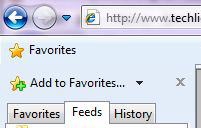
Click on the "Favorites" button
to find the "Feeds" tab.
Internet Explorer: If an RSS feed is available, the RSS icon will turn from gray to orange in the menu bar of Internet Explorer. To subscribe, click on the RSS icon. The browser will open a page with the information the publisher has aggregated.To subscribe, look for the "subscribe" link at the top of the page.
To read your feeds, click on Internet Explorer’s "Favorites" button, click on the "Feeds" tab and select the RSS feed you want to read.
Firefox: no RSS feed available
Firefox: RSS feed available
Firefox: If an RSS feed is available, the RSS icon will appear in the address bar of the Safari browser. Click on the RSS icon. Either a box will pop up with the option to subscribe to a feed, or your browser will open a page with the information the publisher has aggregated. To subscribe, look for the "subscribe" link at the top of the page. To read your feeds, click on Firefox's Bookmarks.

From Slide Scanning Service on October 01, 2009 :: 4:23 pm
I saw your link over at DP and bookmarked it this page. My knowledge of RSS is very shallow and I learned some here. I do appreciate it.
It looks like you have other things I might want to take a look at to. Basic stuff I didn’t really think I needed to learn - but I should. So thanks for this blog and I’ll be reading more of your posts to come.
Keep up the good work!
Reply