Though news of the Heartbleed SSL bug broke early last week, the danger to your personal data is far from over. Countless websites are still vulnerable to Heartbleed data leaks, and will be for some time. The only way to surf safe is to change all your passwords, and only after you test each site you visit.
The good news: Checking sites for Heartbleed just got a whole lot easier thanks to a pair of new browser plug-ins that automate your safety research for you. Techlicious recommends you immediately download the incredibly useful Chromebleed extension for Google Chrome or the Heartbleed-Ext extension for Mozilla Firefox. Neither Apple's Safari browser nor Microsoft's Internet Explorer have plug-ins available at this time. So this would be a good time to check out a new browser, if you don't have Chrome or Firefox already installed.
Once downloaded and installed, both Chromebleed and Heartbleed-Ext check every web domain you navigate to for the Heartbleed SSL bug. If a site is still affected by Heartbleed, a small popup will alert you, reminding you that your data could be at risk.
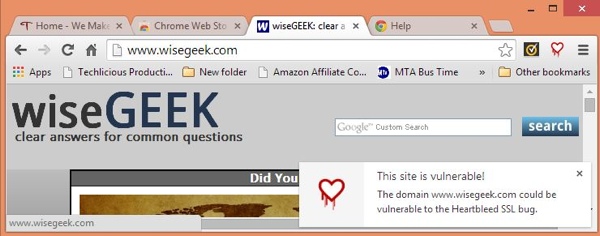
Heartbleed will likely fade from our collective memories soon, but the threat posed by the bug could persist for months or even years. Installing one of these simple browser plug-ins will help keep you protected.
You can download the Chromebleed extension from the Google Chrome Web Store. Heartbleed-Ext is available from the Mozilla Add-on Collection. Both are free of charge to download and use.
For more on keeping your computer protected against security threats like Heartbleed, check out our computer safety and support resource page.

















From Greg Williams on April 16, 2014 :: 10:28 am
You completely forgot about addressing mobile applications. I use my phone a whole lot more than a computer so what about us?
Reply
From Josh Kirschner on April 16, 2014 :: 11:06 am
Unfortunately, we haven’t found any similar extensions for mobile browsing and, I suspect, the way apps are sandboxed on phones may make it difficult to develop one.
However, we’ll definitely update the story if one is available.
Reply